The advantages of this installation method compared to the old installation method:
- Can install Office 2019 for Windows 7 or windows 8 / 8.1, which if installed normally can only be installed for Windows 10.
- Selecting the application you want to install instead of the old one can also be selected, but the applications are still bundled together into Microsoft Office Pro Plus 2019 and when you remove it you must remove the entire application.

- Because of selecting the application you want to install, each application is independent. For example, you can install Excel 2019 and Word 2019, Excel 2019 and Word 2019 will appear in the uninstall program and you will have the option to uninstall it.

- Installation fileProPlus2019Retail.img English or Vietnamese or another language
- Configuration file: YAOCTRI_v3.0.zip (author abbodi1406)
- Activation file: MAS_0.5-CRC32_6304474C.cmd (WindowsAddict author)
To install and activate Office 2019 VL requires 2 cmd command files:
- YAOCTRI_Configurator.cmd: Office 2019 installation configuration file VL allows you to choose to install applications independently of each other in Office 2019.
- MAS_0.5-CRC32_6304474C.cmd: The activation file Office VL uses KMS with a trial period of 6 months and when it expires can activate the trial period again. In addition, this tool can activate Windows 10 permanently with a digital license.
- These 2 files are built based on scripts that start with cmd command prompt, no virus, no system effect, an intuitive interface that is easy to understand, using only the keys on the keyboard
- Note: cmd scripts are built under the open source by author and author WindowsAddict abbodi1406 and it is completely free that if you know a little bit about the command line you can edit as you like but I recommend you should respect the author's efforts for a long time to develop such useful command files.
Installation Instructions
Step 1: Mount ProPlus2019Retail.img file (right-click and choose Mount) to the virtual drive, you see the character of the virtual drive as the example below is (D :)
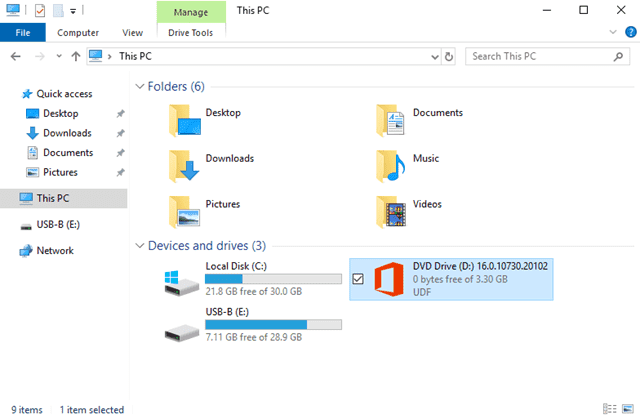
Step 2: Unzip the YAOCTRI_v3.0.zip file, in which there are 4 cmd files but you just need to use the file named YAOCTRI_Configurator, right-click file select Run as administrator

Step 3: When the cmd interface is turned on as shown below

You type the virtual drive letter that is saving the Office 2019 installer, as my example is D: finished pressing enter

Step 4: Press 2 on the key to select individual application settings

Step 5: Notice the interface has 3 columns: on the left choose the key, in the middle of the application name and the right is the state of ON (set) and OFF (not installed). When you select the left key, the right state switches back from ON to OFF and from OFF to ON.
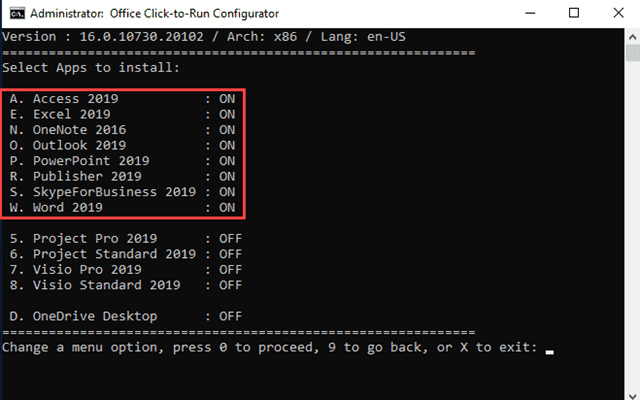
For example, if you only want to install applications: Excel 2019, Outlook 2019, Powerpoint 2019 and Word 2019, then you press A: turn off Access 2019, N: turn off OneNote 2016, R: turn off Publisher 2019 and S: Turn off Skype.
Then press 0 to continue the configuration

Step 6: At this step you press 0 on the keyboard

Step 7: Next step, you can leave 0 by default, in case if you do not want Office update can press 1 to Update Enabled switch to False before pressing 0
Note: 6 Auto key Activate by default is False and you leave it unchanged because if you switch to True it cannot automatically activate the 6-month trial license.

Step 8: Press 1 to start installing Office 2019 applications

Wait for the installation process to complete and turn itself off

When you configure with the keys in the steps above, you will create the file C2R_Config_20181217-1610.ini saved with the YAOCTRI_Configurator.cmd file that you have run in step 1. Right-click the file and choose Edit to view the content.

Step 9: When the installation is completed Office, you press any key to turn off cmd

Instructions for activation
Step 1: Right-click the file MAS_0.5-CRC32_6304474C.cmd select Run as administrator, at cmd interface press D

Step 2: Press A to activate Office

Step 3: Wait for the activation process to succeed, press any key to turn off cmd

The time limit for activating the trial license is 180 days (6 months), after the trial expires, you run the MAS_0.5-CRC32_6304474C.cmd tool to continue the 6-month trial.
Because Office 2019 still uses Office Click-to-Run, it launches the application, so you can install Microsoft Office Click-to-Run Service from Automatic to Manual

Doing so will not automatically start when Windows starts but when the new Office application launches the service.
Office 2019 removal guide
If after installation you don't want to use Office 2019 anymore, you can use the Office Scrubber tool of author abbodi1406 to remove Office 2019 cleanly from Windows. You download the Office Scrubbe tool here , about extracting the right mouse button of the Scrub.cmd file, choose Run as administrator, in the cmd command prompt interface press the Y key to complete removing Office 2019. The tool also removes Office 2016 Click to Run







Post a Comment
Post a Comment