Note: Please read the article carefully before proceeding! If in the process of using you encounter any errors, such as broken download links, slow loading blog, or unable to access a certain page on the blog ... then please inform me here. Thanks!
In office work, document storage is one of the quite essential jobs. However, Word or Excel text formats are not ideal for this job. Due to related issues such as viruses, or font error (because Office has many versions and formats such as doc, docx or xls, xlsx ...)Therefore, work Convert Excel to PDF Storage is the choice of so many people. And the conversion is very simple, there are many ways for us to do this job. On the blog also taught you some ways already, you can take a look here:
However, if you move in small quantities then it is okay, you can apply the above method easily. And if you need to convert Excel to PDF in large quantities, the above two ways are not the optimal way for you.
In this article I will share to you how Convert XLSX files to PDF format series with support tools Kutools for Excel an extremely easy way.
Batch convert XLSX files to PDF with Kutools for Excel
+ Step 1: First, if you have not installed Kutools for Excel, please visit here to see how to install.+ Step 2: Then open your Microsoft Excel application. Here you select the tab Kutools Plus or Enterprise for version
Kutools Enterprise => Then click on Workbook, and select Format Converter…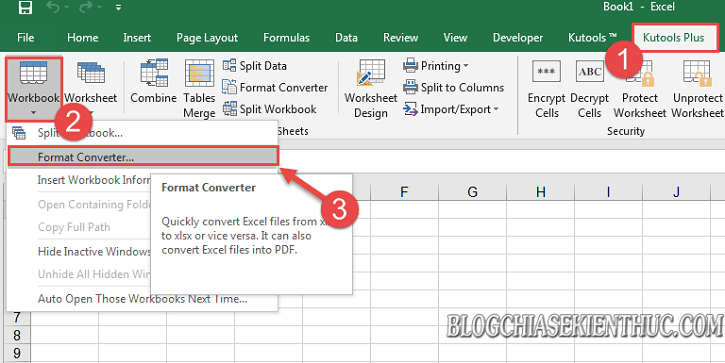
+ Step 3: The Kutools for Excel dialog box appears, here you click
OK to confirm the request.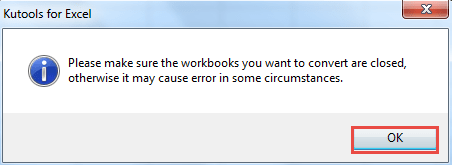
+ Step 4: Open dialog
File Format Converter, In the Type section, click the drop down triangle and select Excel workbook to PDF.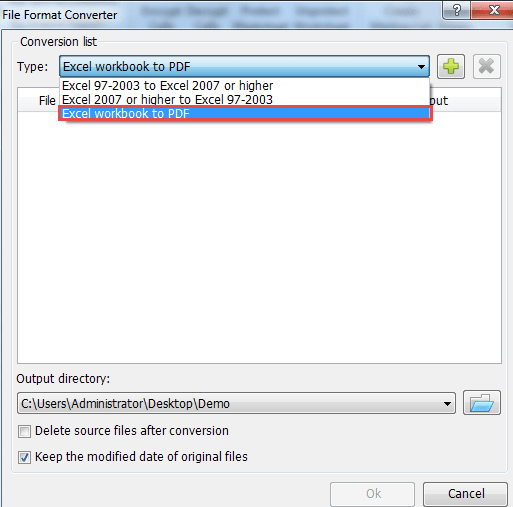
Then click the plus sign => and select
File.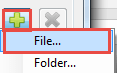
+ Step 5: Now you access the location to save the Excel file => hold the key
Ctrl and select the files you want to Convert => and click Open to Upload.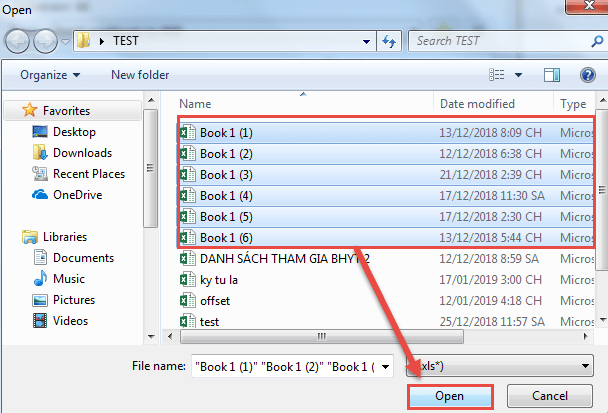
+ Step 6: Once the file has been uploaded, continue to click on the Folder icon in the section
Save to the source files after directory.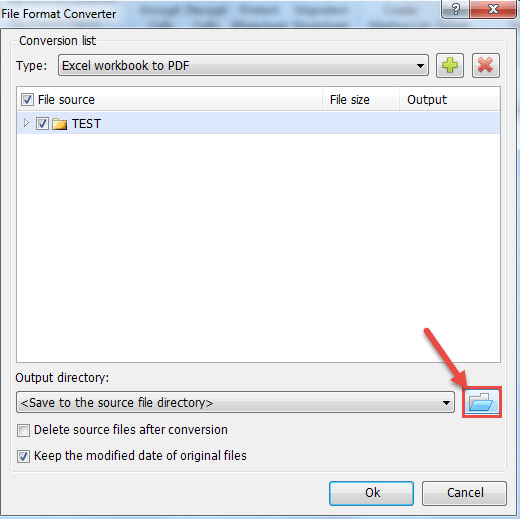
+ Step 7: Then select the location where you want to save the file after conversion is complete (press
New Folder to create new directory if needed) => last press OK.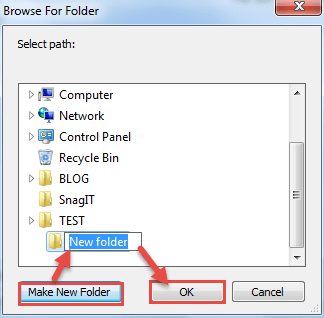
+ Step 8: Finally click
OK at the dialog box File Format Converter.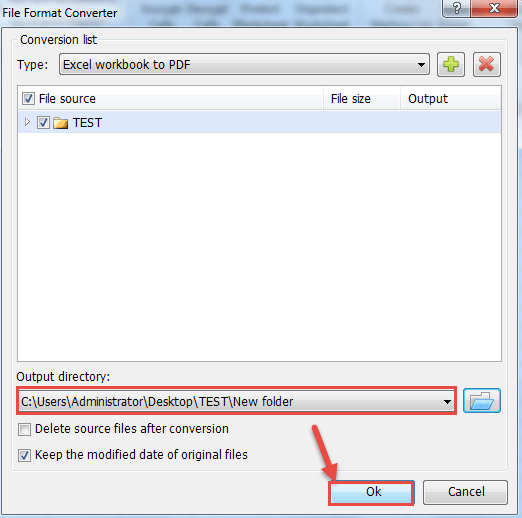
And wait for the process of Convert file to take place.
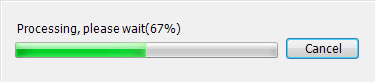
+ Step 9: After the Convert is successful, you will get the result of the data path in the Excel file. Here you click on any link at
New file.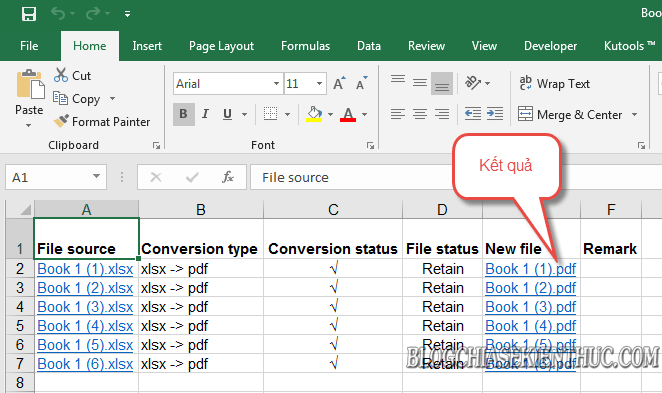
Then press
Yes at the dialog box Microsoft Excel Security Notice.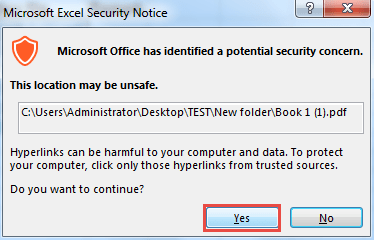
To open a PDF file.
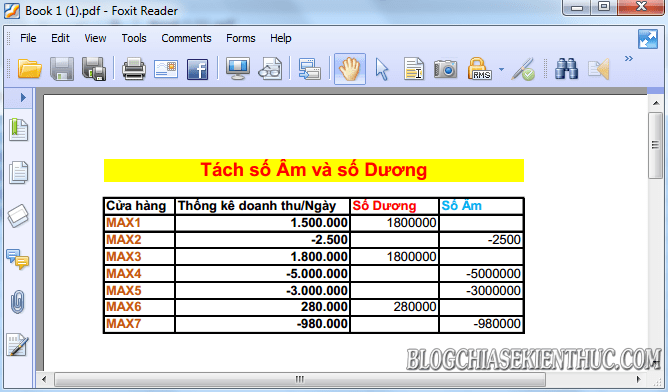
Or access the file path to save, to check the results.

Epilogue
Okay that's it, I have a pretty good tutorial for you guys How to convert Excel files to PDF series with the Kutools for Excel application already.
In addition to converting XLSX to PDF, Kutools for Excel can also convert XLS to XLSX format in batches and vice versa. Assist you in processing and managing your archive file in Excel more effectively.
Here, the instructions how Batch convert XLSX files to PDF files Using Kutools for Excel, I would like to finish. Hope this tip will be helpful to you.
Good luck !
CTV: Luong Trung - Blogchiasekienthuc.com







Post a Comment
Post a Comment