Note: Please read the article carefully before proceeding! If in the process of using you encounter any errors, such as broken download links, slow loading blog, or unable to access a certain page on the blog ... then please inform me here. Thanks!
The evaluation and calculation of data cells in an Excel file is always based on that value. However, with long worksheets, the existence of countless random cells on a worksheet will affect your calculation more or less.And in today's tutorial on Excel I will share with you how to determine the total number of empty cells, and color those blank cells, helping you calculate and work more easily.
Read more:
#first. Count the total number of empty cells in an Excel spreadsheet with a function COUNTBLANK
+ Step 1: First, open your Excel file. Here you click on the value export box.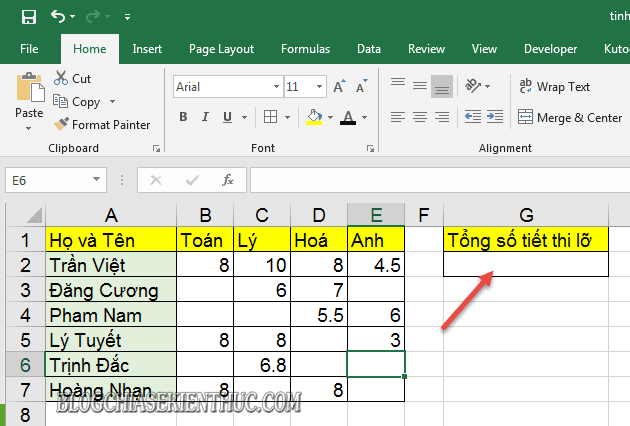
+ Step 2: Then, you enter the function formula below => and then press
Enter to execute.= COUNTBLANK(then scan the data area to be calculated)Apply to the example we get CT: = COUNTBLANK (B2: E7)
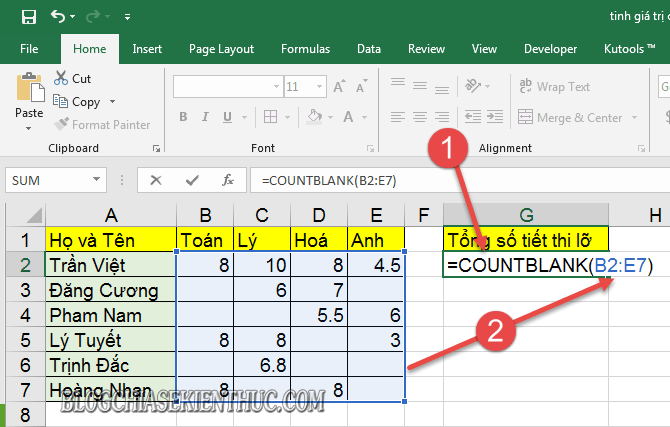
+ Step 3: We get the total number of empty cells in the array (selection).
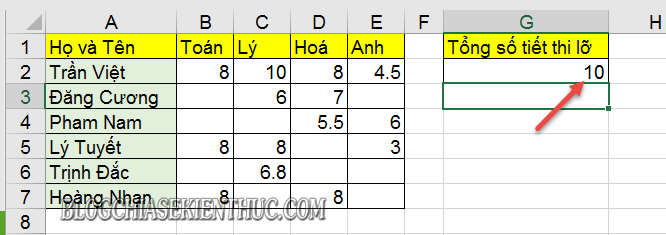
#2. How to color empty cell values on Excel spreadsheets
+ Step 1: In case you need to distinguish empty cells, by creating prominent colors for that empty cell, please do as follows.First, scan the worksheet area => and then click
Conditional Formatting => select continue New Rule.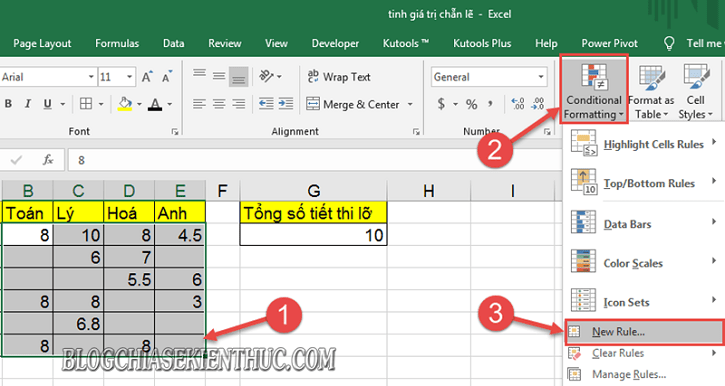
+ Step 2: Dialog box
New Formatting Rule Open, here you click Use a fomula to determine which Cells to format.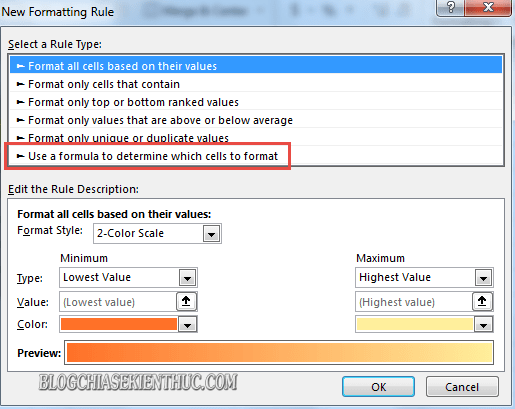
+ Step 3: And in the next dialog, enter the function below => and then press
Format..= ISBLANK(You enter the first cell value in the spreadsheet selection)Applied to the example we have the formula: = ISBLANK (B2)
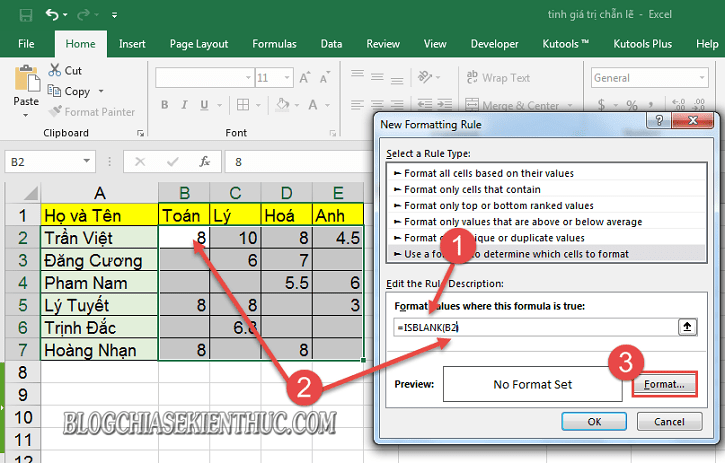
+ Step 4: Then open the tab
Fill at the dialog box Format Cells => and choose the color you need to create => click OK to establish.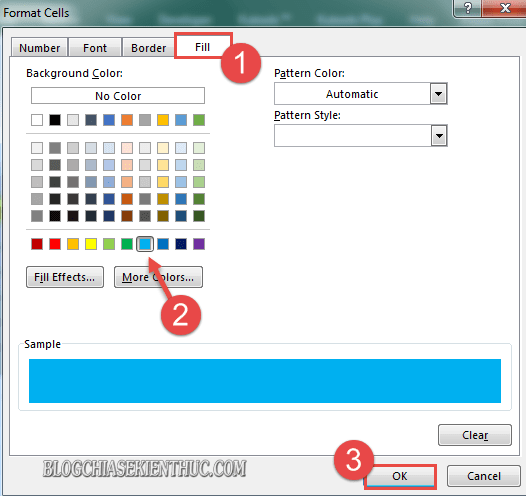
+ Step 5: Then press
OK to confirm at the dialog box New Formatting Rule, to apply the fill color to empty cell values on selected Excel area.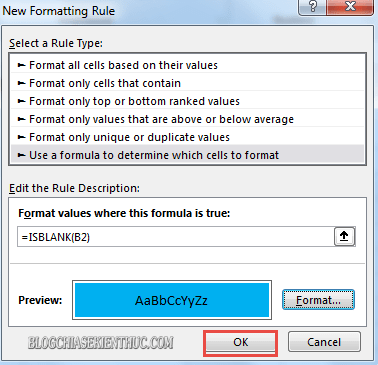
And this is the result after we're done.
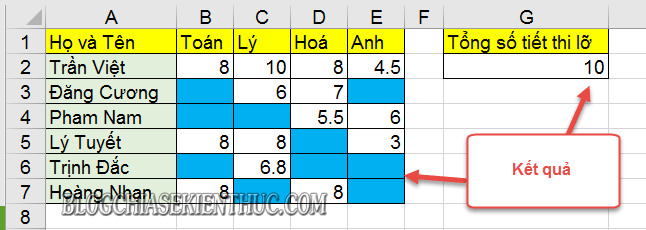
# 3. Epilogue
Okay that's it, I have to guide you How to count blank cells in a data range in Excel and color according to that value, using the formula COUNTBLANK and ISBLANK in a very simple way.At this point, the tutorial on counting and coloring empty cells in my Excel spreadsheet is also asking to pause. Hope this tip will be helpful to you.
Good luck !
CTV: Luong Trung - Blogchiasekienthuc.com







Post a Comment
Post a Comment