Note: Please read the article carefully before proceeding! If in the process of using you encounter any errors, such as broken download links, slow loading blog, or not being able to access a certain page on the blog ... then please inform me here. Thanks!
Yes, on the blog, Admin has shared a lot of professional USB BOOT creation tools, you can visit the USB BOOT category on the blog here, spoiled for you to choose.However, for the purpose of diversifying the knowledge base, in this article I will continue to share with you another set of rescue tools of hoanchien term, nember at VNZ. This version I find good is a simple way, supports booting on both UEFI - LEGACY standards, and what I like most is the software included in this rescue tool kit, most of which are in the latest version.
Still know that for a computer rescue tool, it is not necessary to be new, say as far as the article to create a USB boot with 1 click from the Admin in 2015, the software is old but I still Use for many years, still rescued delicious on every device.
But each person has a viewpoint, each person has a choice, no one is alike. Therefore, I decided to still write this sharing article to introduce to you a useful BOOT version, hoping it will help the technical brothers have more appropriate choices.
Refer to 1 of the rescue tools I like most:
#first. Introducing MCBOOT by hoanchien
- A versatile computer rescue toolkit that supports booting on both UEFI and LEGACY standards. And this computer rescue toolkit has the same advantages as the rescue toolkit that Admin has introduced before, namely:
- Support create USB BOOT or HDD BOOT with 1 click.
- USB BOOT / HDD BOOT after creation will automatically create a BOOT partition with FAT32 format, and has a capacity of 2.5GB. This partition will contain the boot file and will be hidden to prevent virus entry. And the remaining partition is to hold your data ...
- Integrated Grub4Dos boot menu that supports LEGACY and UEFI standards.
- Integrated Win installer to quickly install outside the Menu.
#2. What to prepare?
A minimum USB 4GB.Then click the Like button below to download the MCBOOT file. Sorry for the inconvenience!
Note: After downloading, please check the MD5 code correctly. To avoid errors during USB BOOT creation. The MD5 code is in the file HD.txt of the downloaded file.
# 3. How to create USB BOOT with MCBOOT is simple
+ Step 1: Connect USB or HDD to your computer.+ Step 2: After downloading the file, use the latest WinRAR or 7-Zip to extract it. In the unzipped file, there will be files similar to the image below.
Now, right-click on the file 1 Click
Mcboot xxxx.exe => select Run as administrator to run with administrator privileges.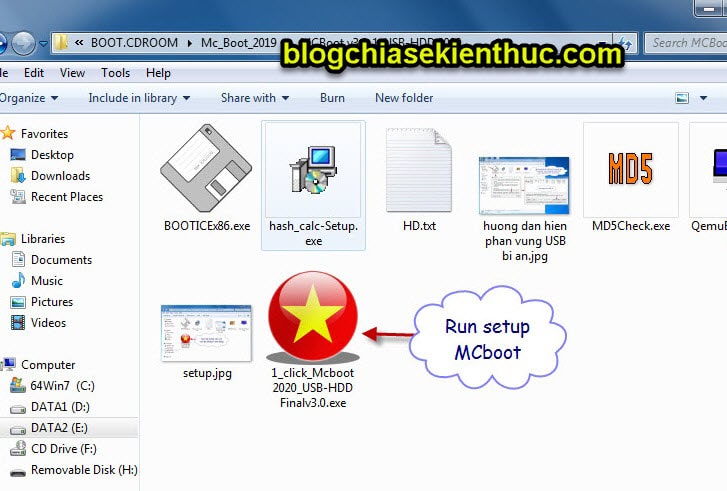
+ Step 3: Wait a moment for MC Boot to boot up.
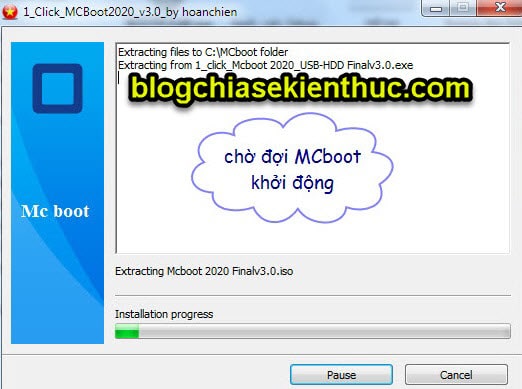
+ Step 4: Select the number corresponding to the device you want to create BOOT. For example, here I want to create BOOT capabilities for my USB, I will enter the number 2 => and press Enter.
Note: You can look at the size column (Size) to know exactly what device to create offline.

+ Step 5: Enter the amount of space for the partition that contains BOOT. With USB, the proposed program is 2.5GB, and if it is a HDD, the recommended program is 4GB.
You enter 2.5 or 4 => and press Enter to perform.

+ Step 6: Just wait….
The process of discharging and compressing files into USB / HDD is happening. After the compression process is finished, the program will automatically exit, and so you have a versatile USB BOOT already rồi
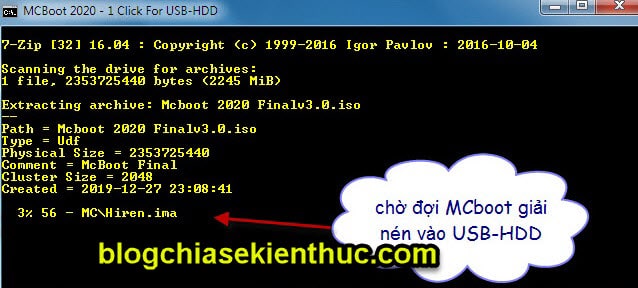
Too easy is not it you! If you do not want to use this USB BOOT anymore, you want to Format it back to the original state, please read the article how to format a hidden usb partition that Admin shared earlier.
# 4. Some pictures of the USB BOOT created from MC BOOT
Here are photos provided by the author, quite detailed on what to say 🙂# 5. Epilogue
Okay, so I just shared one more for you How to create USB BOOT with 1 click Alright then. Actually the way to create USB BOOT is too familiar already, mostly I introduced and gave the download link only.Hope this computer rescue toolkit will be useful for you. Good luck !
CTV: Xuan Thanh - Blogchiasekienthuc.com







Post a Comment
Post a Comment