This article summarizes all jailbreak ways for iPhone, iPad: all versions, all the software used to Jailbreak iOS.
Below the article I have attached instructions to install & payment method of Cydia
I no longer Jailbreak iOS anymore, this article I will not update as often
Things to Do Before Jailbreak
Determine the iOS version
Do not want to Jailbreak Jailbreak is instant Jailbreak. First go to Settings ~> General ~> About ~> Version to see what your version is.
In case of need, you can return to an older version to jailbreak.
Backup data
Everything can happen, you should backup with iTunes on your computer. If we have anything, we can come back. If we lose it, it will be a bit tiring
Restore a clean Firmware if possible
Of course if you can. Usually, every jailbreak does not matter, some people who "mess with" the device too much like me should restore cleanly for sure
Turn off passwords, fingerprint, iCLoud & turn on Airplane
To make sure the JB process doesn't go wrong you have to turn off the password, fingerprints in Settings → Touch ID & Passcode.
Go to settings> iCloud> Find My iPhone> Turn off Find My iPhone.You also have to enable Airplane mode via Control Center
Synthesis of jailbreak iOS
You click on each version to see Remember to prepare what to do before jailbreak
Jailbreak iOS 13
Applies to iOS 12.3 - 13.3
There are currently tools of
https://checkra.in/
Jailbreak iOS 9
iOS 9.0 - 9.1
Firstly, download iOS 9.0 - 9.1 Jailbreak software at http://en.pangu.io or directly link:
Pangu 9 ver 1.3.1 - Jailbreak iOS 9.0 - 9.1 - Windows
Pangu 9 - Version 1.1.1 Mac OS
- Backup your device and connect it to your computer via USB.
- Go to settings> iCloud> Find My iPhone> Turn off Find My iPhone.
- Turn off passwords, fingerprints in Settings → Touch ID & Passcode.
- Activate Airplane mode via Control Center
- Start the Pangu Jailbreak Tool downloaded at the top and Click Start (Select Already Backup)
- The machine will reboot and ask to turn on airplane mode at 5% if not already done
- The device will reboot at 65%, re-open the device and continue to turn on airplane mode again.
- Unlock device at 75%, open Pangu app on home screen.
- Select Accept on the Pangu app. Select OK when the app asks for Photos access. It is done!
iOS 9.2 - 9.3.3
Already jailbroken but my device cannot upgrade to 9.3.3, so the path + instructions are here
http://dl.pangu.25pp.com/jb/NvwaStone_1.1.ipa
Instruction in English http://en.pangu.io/help.html
What are Jailbreak and Cydia?
Jailbreak is to interfere with the computer system to install applications from outside the Apple App Store, including pirated, cracked applications. For example, install the application from Cydia source. There are 2 types of jailbreak.
- Jailbreak Tethered : Reboot or out of battery will lose its effect, must connect to the jailbreak software again. I do not encourage you to use this. Many errors and time consuming.
- Untethered Jailbreak : Carefree , comfortable startup, shutdown. One advice is that if you are new to Jailbreak, you should only try with the Untethered Jailbreak. All tutorial articles on my blog are Jailbreak Untethered.
Benefit
- Installed applications on Cydia, including pirated applications.
- Enjoy playing with themes, interfaces, fonts ...
- Cheat, hack some games…. many do not tell all.
Harm
- Making the machine unsafe
- Easy to attack personal information….
- and also a lot not to mention all.
Install Cydia
How to install Cydia?
=> After the jailbreak is completed on your computer, there will be Cydia application. And you should also remember to go there and update Cydia to the latest version.
Instructions to add cydia source
The basic condition to add cydia source is that there is already cydia on the machine, of course the jailbreak is successful.
Some common cydia sources
- http://cydia.vn
- http://cydiahip.com - formerly http: // cydia.heaveniphone.com
- http://cydia.xsellize.com
Do not add too many sources as this will make cydia load slower.
Currently, Cydia has just updated the new interface, the way to add cydia source is still the same as before, but changed the location as shown.

Instructions to add source cydia by video
Payment instructions on Cydia
If you have the conditions, you should buy the copyrighted App on Cydia, do not use the "pagoda" too much crime coder - mnh is also a coder.
Cydia supports 2 payment systems:
- Amazon: Payment through Amazon portal, requires amazon account and credit card.
- Paypal: Credit card required
Connect your Cydia account
To buy something on Cydia, you must first sign in to your Cydia account. After you buy a new device, you will still log in to use it normally. Go to Cydia and select Manage Account. Here you can login through Facebook & Google Account
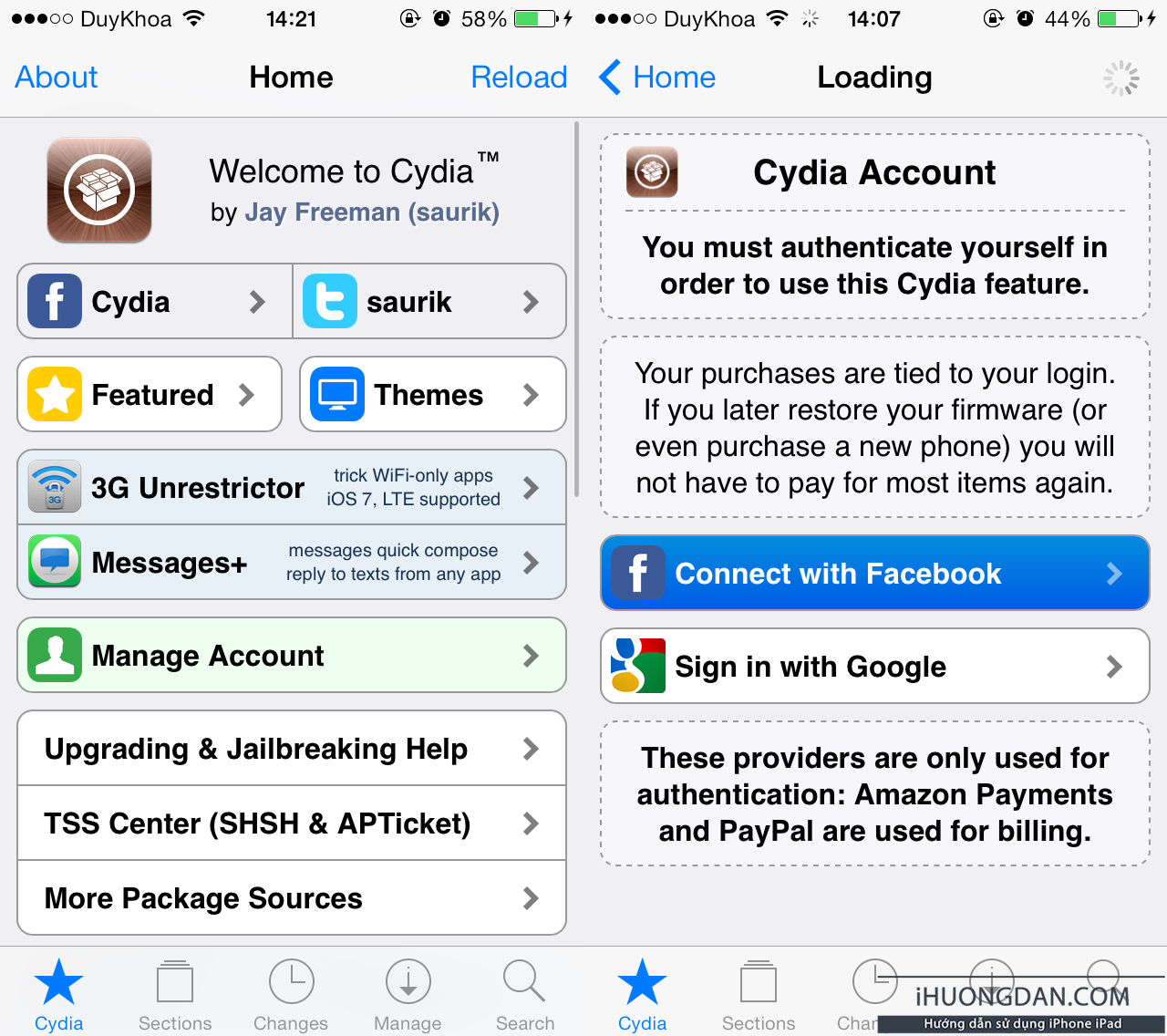
Click to log in only, everything is quite easy, login with the correct password is OK
Buy the App on Cydia
Choose a certain App or Theme to buy, on Cydia a lot, you buy all day and not all, the price is quite cheap from 0.99 - 5 $ depending on type. Here we select the Great App Barrel and then click on the Purchase at the right corner of the screen, near the battery or choose the Purchase Product ($ 2.99) . It will show two payment gateways, PayPal and Amazon
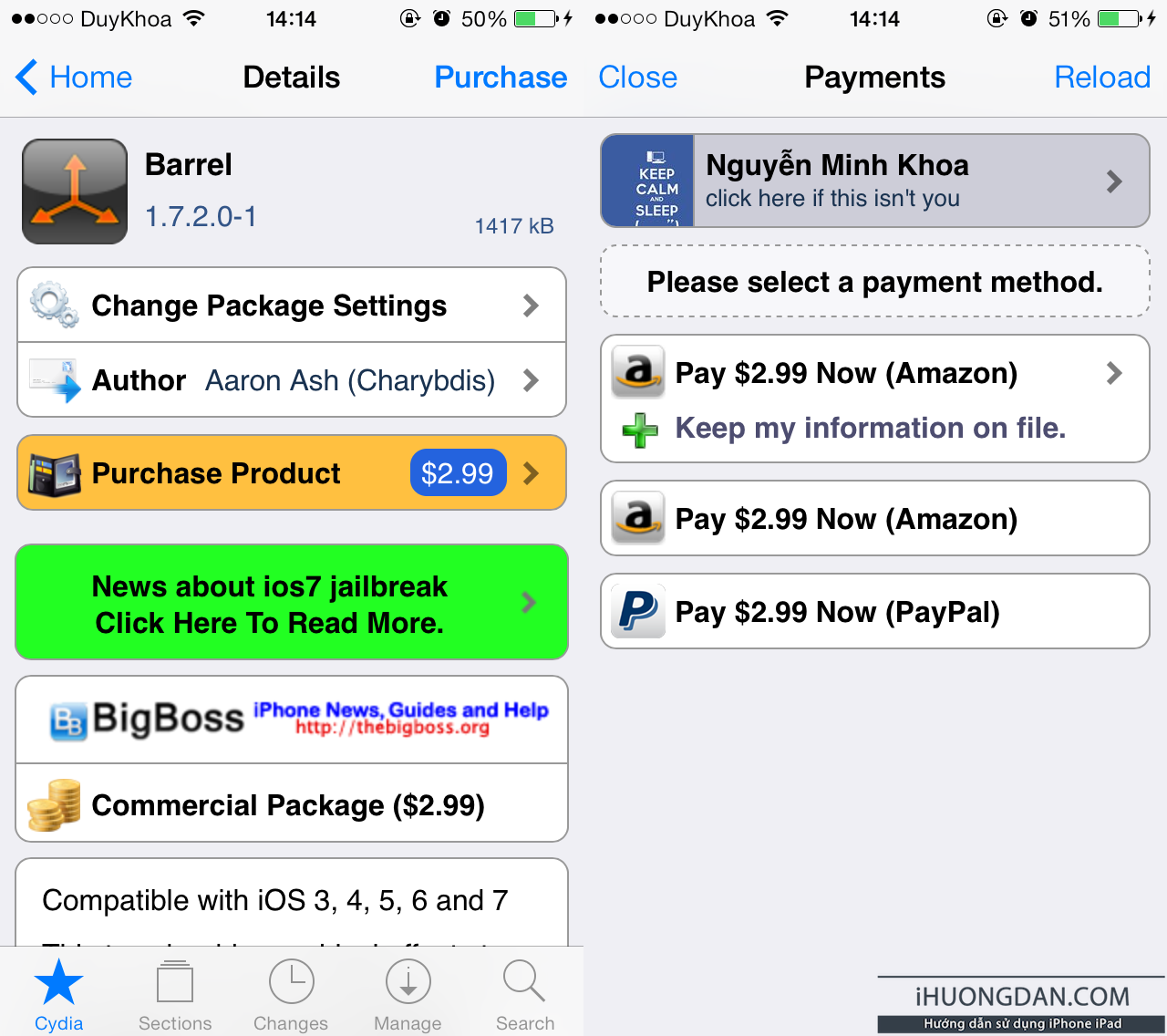
Payment by Paypal
Payments through Amazon
Click on Amazon at the checkout step, you can choose whichever option you want, which only saves your information, depending on each person. Select payment limit if you save information on it, choose $ 10 and click Pay Now . If you do not have an Amazon Account, choose Register, fill in personal information such as: Full name, email, password.
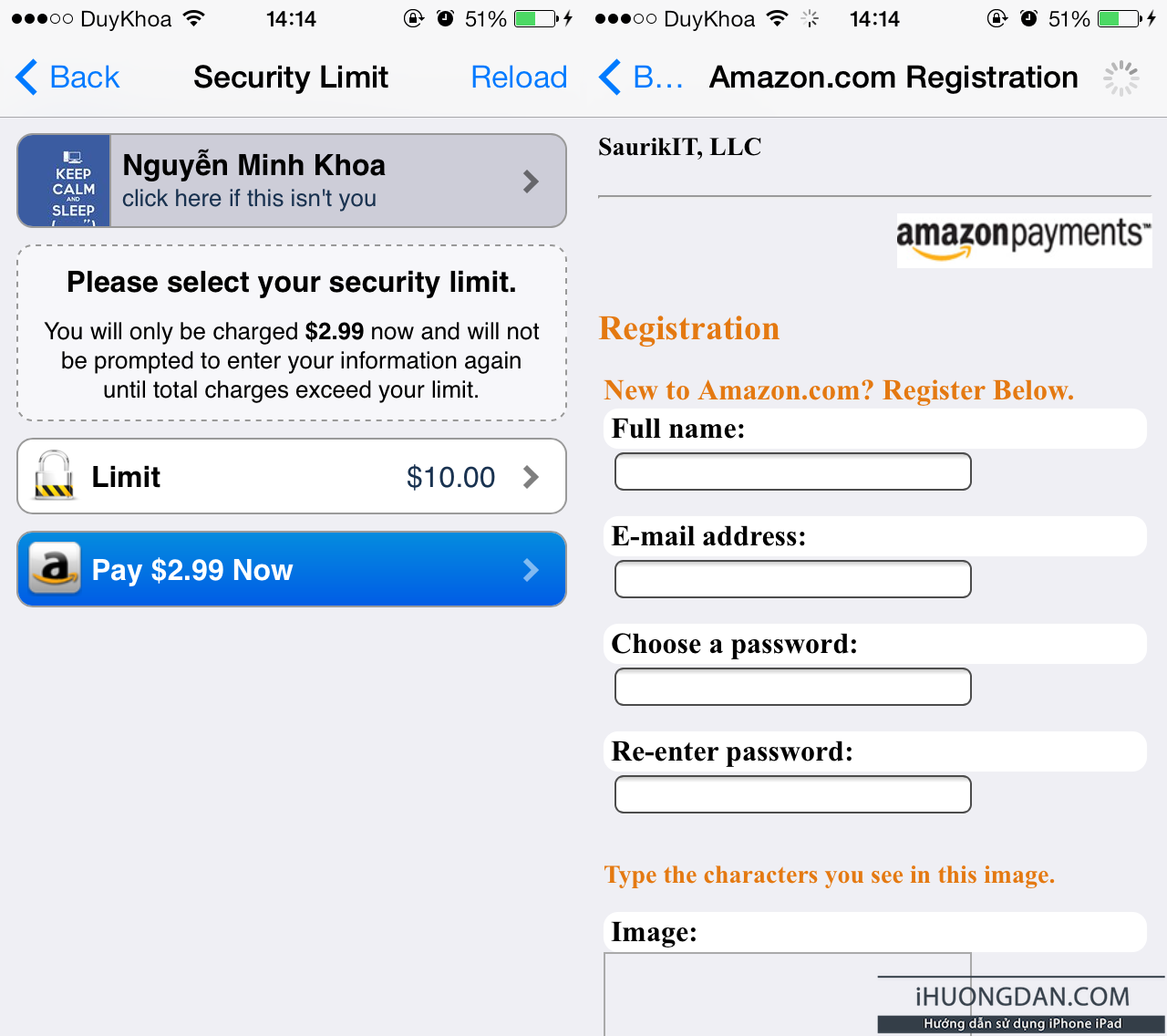
Continue to fill in personal information and credit card.
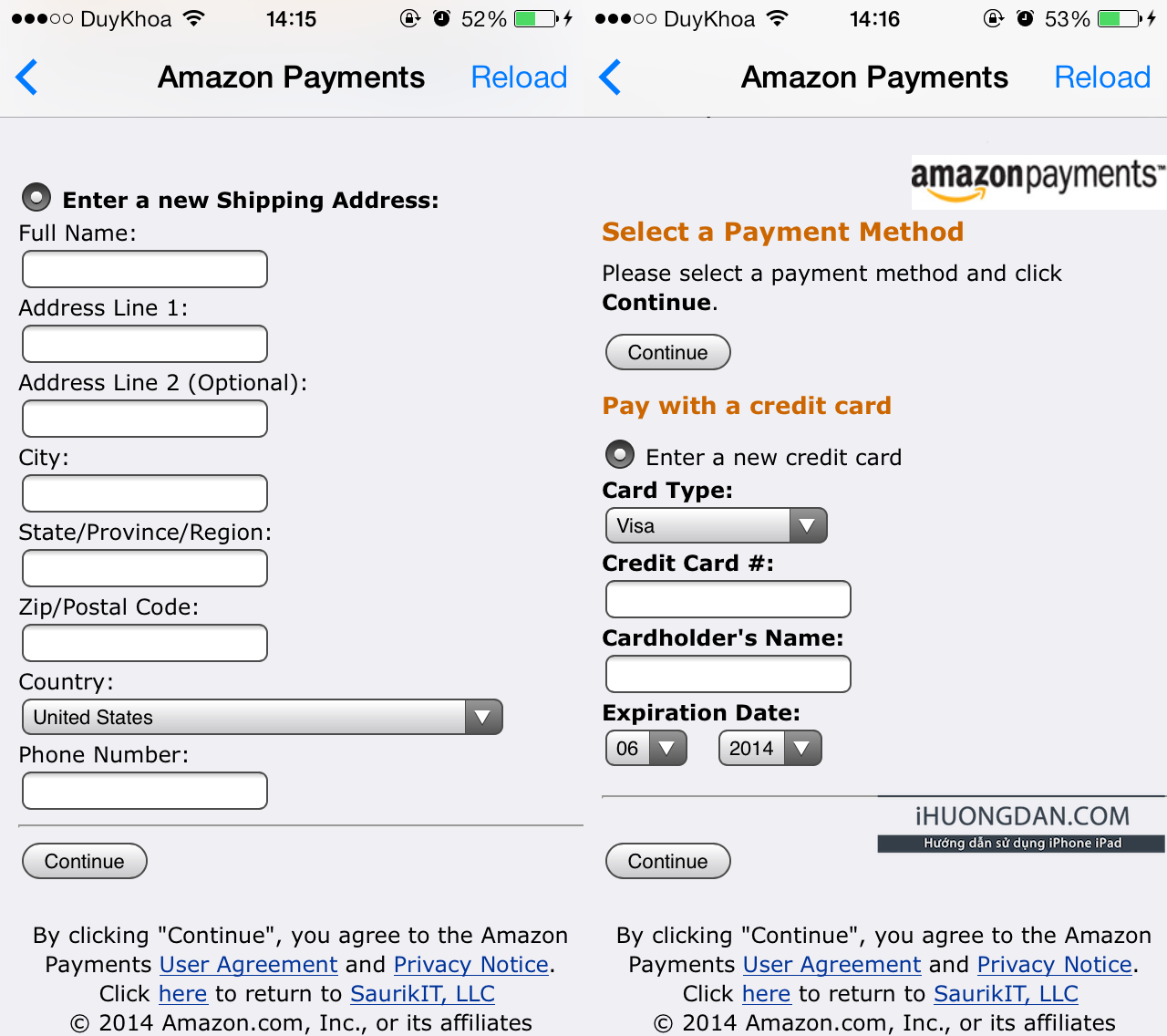
Done, Pay only, do not know what credit card is, then click here .
After paying with Paypal or Amazon, it will appear on the screen Thank you for something. Then everyone can download & update comfortably
People can check their purchases by going to Cydia ~> Manage Account ~> Installable Purchases
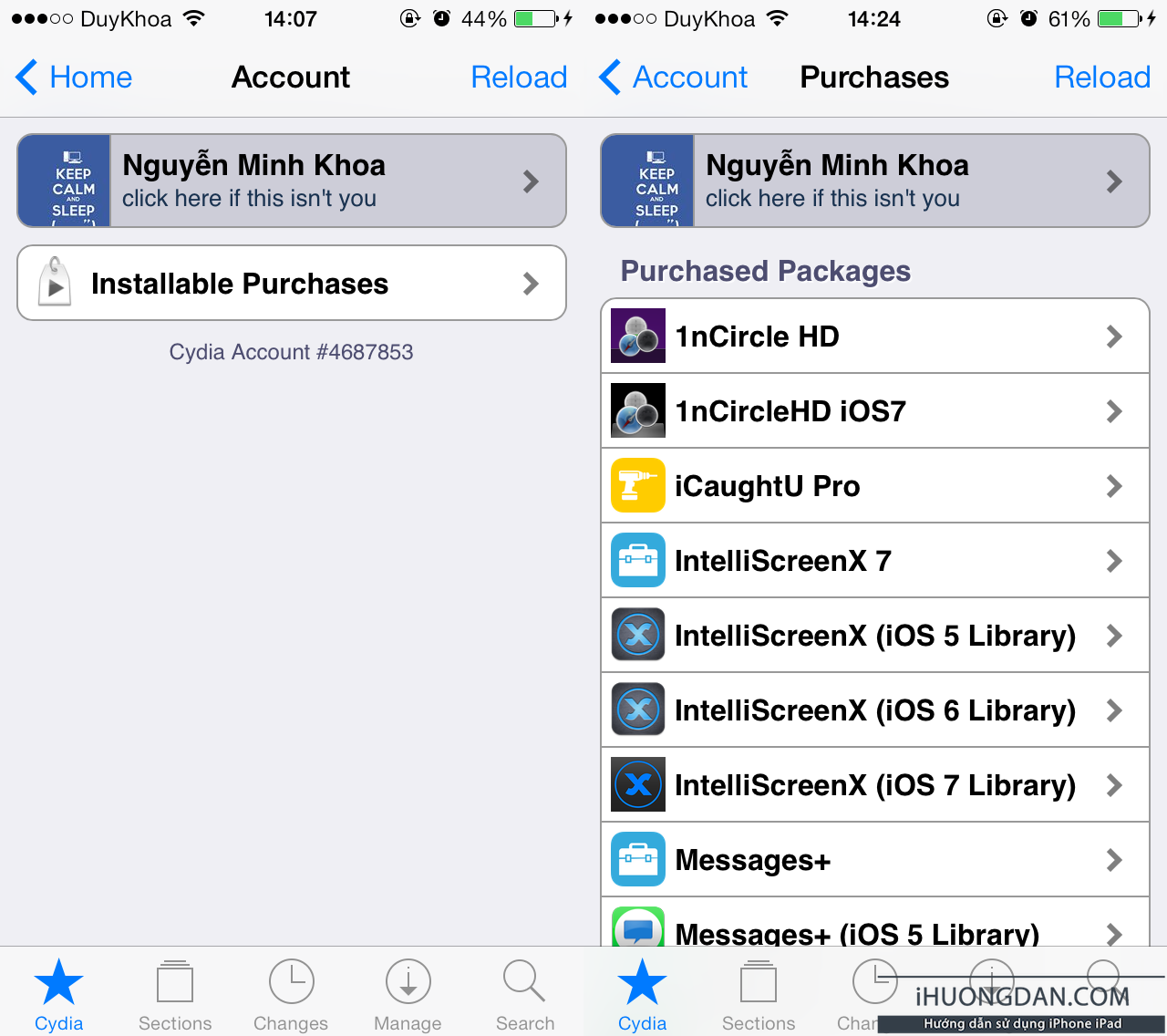








Post a Comment
Post a Comment