When you use Autocad at work, on a beautiful day, Autocad opens up and doesn't turn up. Today, I would like to summarize AutoCad errors that do not open (Updated regularly)
1. Can't start Autocad 2014, 2015 on win 8.1, Win10
You go to C drive, "show hidden files" go to Programdata item , then delete the folder named “flexnet” → Then reboot.
2. Try running as Administrators
3. In the Run box, type gpedit.msc in administrative templates → window components → application compatibility → turn off application compatibility engine right click and select edit → select enabled → apply → OK . Same for the line turn off program compatibility assistant → enabled . Then you reset the computer, and restart autocad to see how.
4. More problem is that the video card is compatible with cad 2015, and if the computer uses a Radeon AMD video card, go to Catalyst Control Center to control the video card, select Power saving and try autocad.
5. Uninstall or update .NET FRAMEWORK upgrade when installing Autocad on Win10
6. Fix the error of not loading the DLL file in AutoCAD
To fix the above error, go to the folder containing the Acad.exe file (for Win7, you can right-click on the AutoCAD icon on the Desktop and select Open file location ).
Note that you need to turn off AutoCAD before doing so.
Find the file named acad.exe.config
Open this file with Window's Notepad software, the original content of this file is as shown below.
Insert the content loadFromRemoteSources enabled="true" before the runtime line as shown below; note the accents or pointed and slash in the syntax.
You save the file → then restart AutoCAD. If the above reason is correct, the software in AutoCAD will work normally.
I will regularly update the actual errors when using
Thank you for reading the article


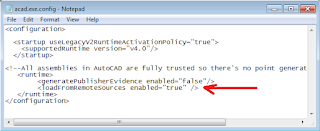






Post a Comment
Post a Comment