Cydia home page interface through iOS upgrades remains unchanged and is defaulted with the same color and content. For those using jailbroken iOS devices , Cydia is an indispensable and frequently accessed tool, so they feel Cydia's interface is too out of date. Tabs like Soucres (Source), Installed (Tweak installed), Search (Search tweak) do not bring more information for users, or colors for tabs, wallpapers are too simple.
If users want to change the look of Cydia , you can use some of the tweaks in the article below. These features will change the inherent interface of Cydia such as adding more necessary information about popular jailbreak sites, choosing the color of the menu or background, ... Depending on the needs of use that we change. re-elements as you like. The following article will guide you how to use the tweak to change the look of Cydia.
1. How to change the interface of Cydia by tweaking Renovare
Step 1:
Renovare tweak is free to download on Cydia from the BigBoss repository for jailbroken iOS 11 devices and above. You go to Cydia to search or click the link below to install.
- http://apt.thebigboss.org/onepackage.php?bundleid=com.kushy.renovare
Step 2:
After the installation is complete, go to Settings and then click on Renovare tweak to proceed to change the tweak again. First, users will see the main custom Color item with 4 different items.
- Color menu: Configure the color of the menu.
- Taptic feedback: Configure haptic feedback.
- Libellus: Configuration for the included Libellus tweak. Libellus is also a tweak to change the Cydia interface, but in terms of information and content, instructions are given in part 2 below.
- Addons: Installation options.
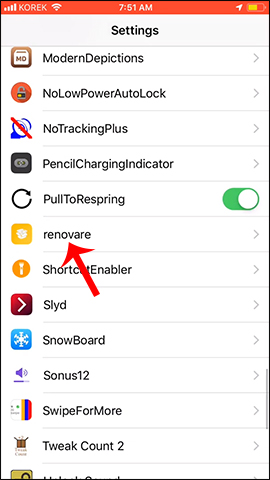
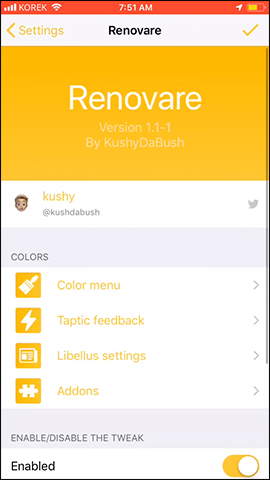
Step 3:
When you tap Taptic Feedback, you can enable or disable haptic feedback at will. The default is enabled on fine tuning settings.
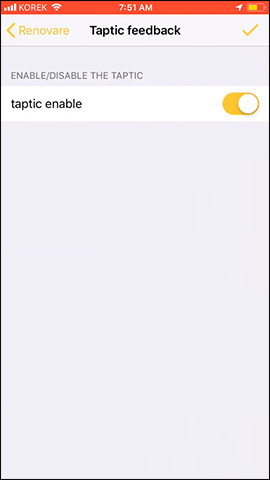
Step 4:
Next, click on the Color menu to edit the colors for elements on the Cydia interface. In the interface color options, click Detail Colors to adjust the details for Cydia. Display the color picker interface with different color zone adjustment bars.
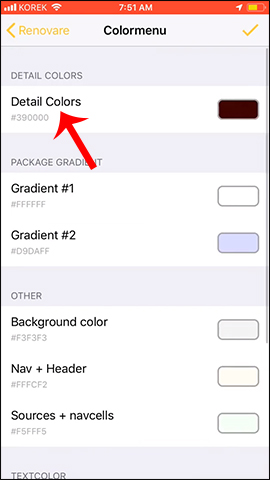
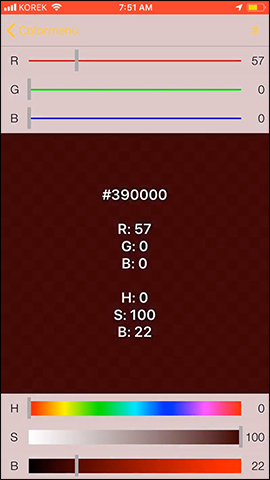
Next we change the colors for the parts of the Package Gradient .
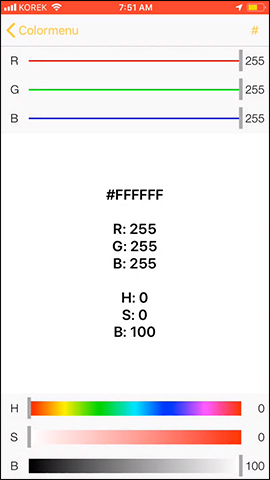
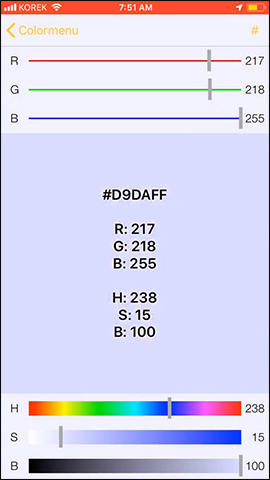
Step 5:
Continue to scroll down there will be some more color correction items in Other such as background color correction, header color correction, text color correction, ..
After completing the changes, click the check mark in the upper right corner and then click Yes to reload Cydia.
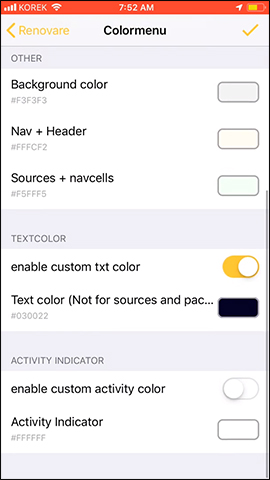
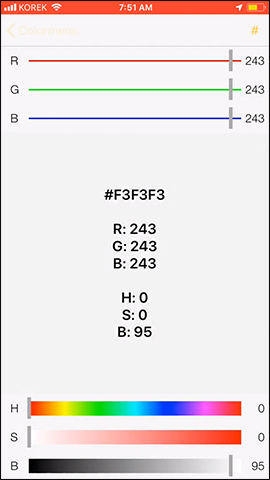
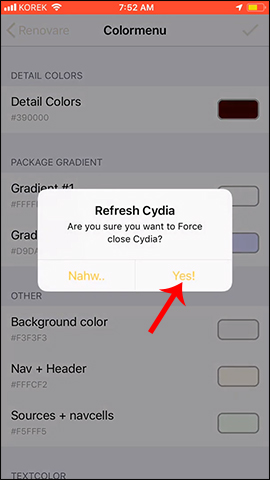
Step 6:
Cydia interface has been completely changed when there is more color in the items
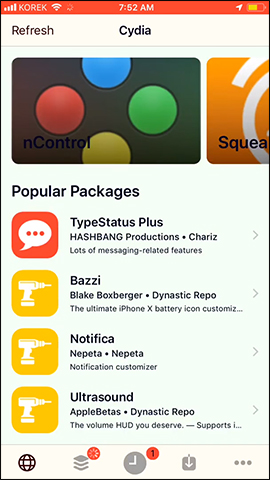
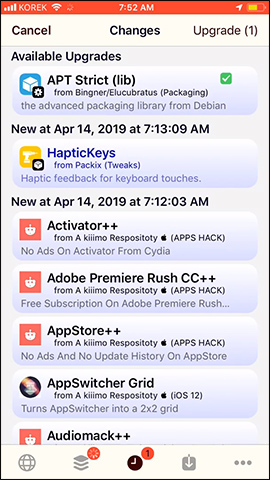
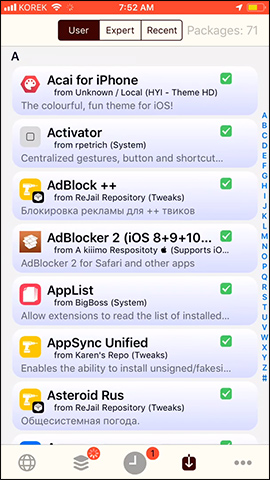
2. Change the look of Cydia with tweak Libellus
Step 1:
Currently the Libellus tweak is installed for free from the BigBoss repository. Users go to Cydia to search or click directly on the link below to install.
- http://apt.thebigboss.org/onepackage.php?bundleid=com.kushy.libellus&db=
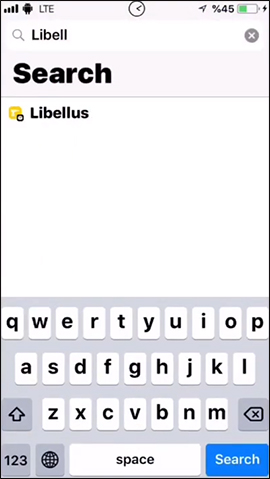
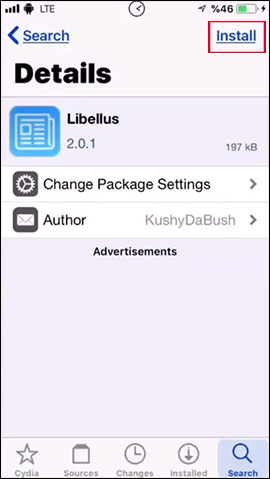
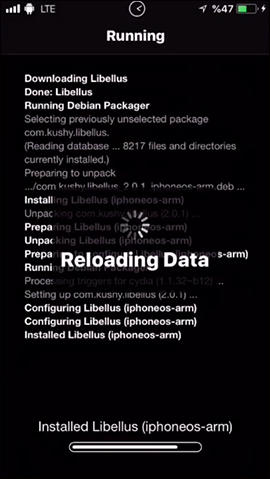
Step 2:
After the installation is complete, immediately open Cydia and see the interface at the Cydia tab has been replaced by the Libellus tab. New information on jailbreak or tweak resources has been replaced with the interface. The information is from big websites like iDownloadBlog, Yalu, ... Click on each article to read the content.

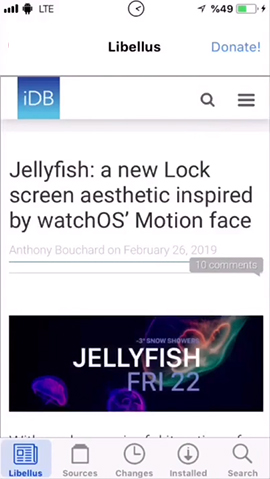
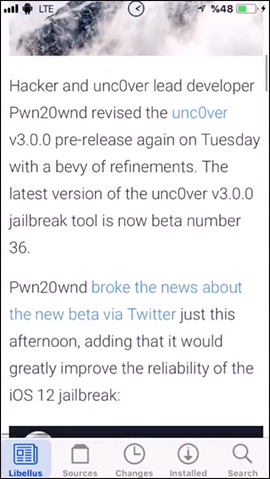
Step 3:
If you want to add some other customizations for tweaks in Settings and then click on tweak Libellus . The tweak defaults will always be enabled.
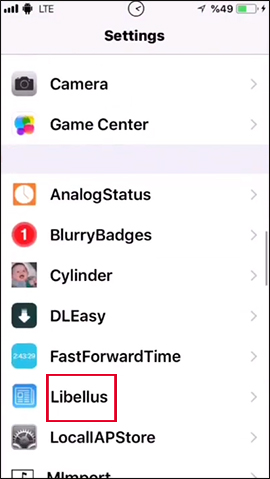
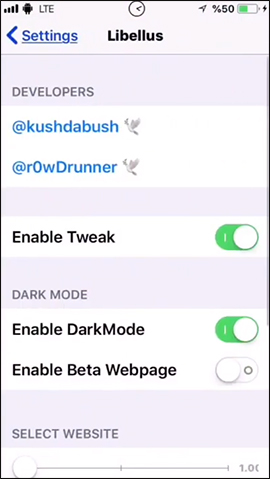
Section Select Website users can increase the amount of information from famous jailbreak sites on the homepage of Cydia.
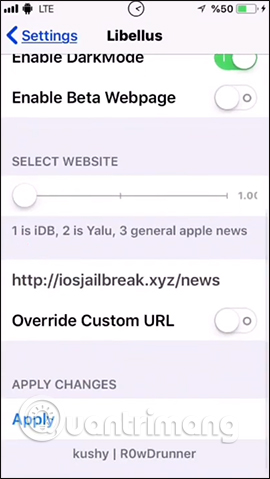
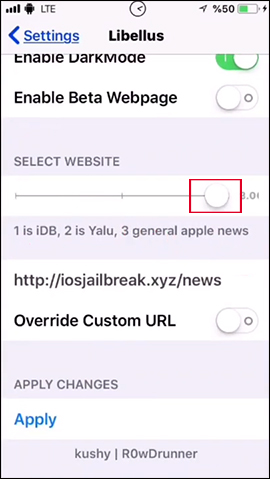
The Override Custom URL section below can change the default news source. Click Apply to save changes. As a result, Cydia's interface has been changed back to the site you have chosen as the default source. We can change to any website if we want.
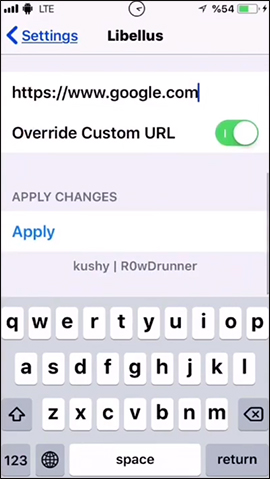
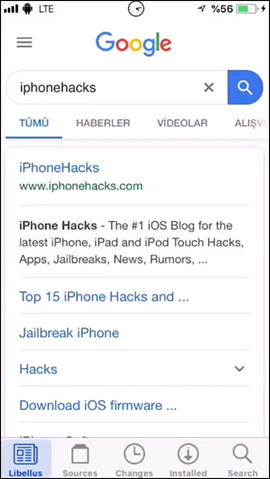
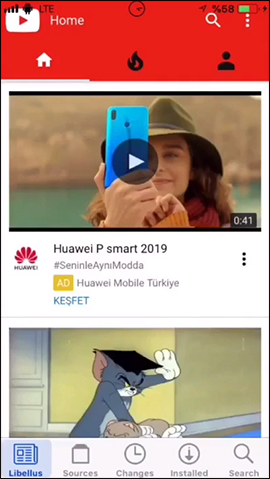
It can be seen that the two above tweaks have made Cydia's interface more useful when users have more useful information about the newly released tweaks, as well as change the interface color. If you want, you can also replace any website by entering the URL in the changing interface of Libellus.
Wish you all success!







Post a Comment
Post a Comment