To get online support via TeamViewer right on your mobile device when using the MShopKeeper app, you need to install the TeamViewer QuickSupport app on your tablet/smartphone. The steps are as follows:
1. Install the TeamViewer QuickSupport application.
In case you have difficulty using the MShopKeeper software, you can connect your mobile device to your computer to receive online support. Implementation details:
- Open the Play Store (CH Play) on your Android device, or the App Store on your iPhone or iPad.
- Search with keyword teamviewer quicksupport .
- Tap the TeamViewer QuickSupport app and install the app.
Note for Samsung models, download the QuickSupport for Samsung application .2. Connect your computer and mobile device.
In case you have difficulty using the MShopKeeper software, you can connect your mobile device to your computer to receive online support. Implementation details:
- Open the TeamViewer QuickSupport mobile app.
- Get the ID on the screen to send it directly to a support agent or use the Send My ID feature ...
- Click Allow to confirm consent to remote support to the mobile device.
- After successful connection, you can exchange information via chat box, take screenshots to receive immediate support.
- With some models running Android operating system (Example: Samsung, LG, ZTE and others). Support staff can control your device through TeamViewer.
- Teamviewer interface on the computer.



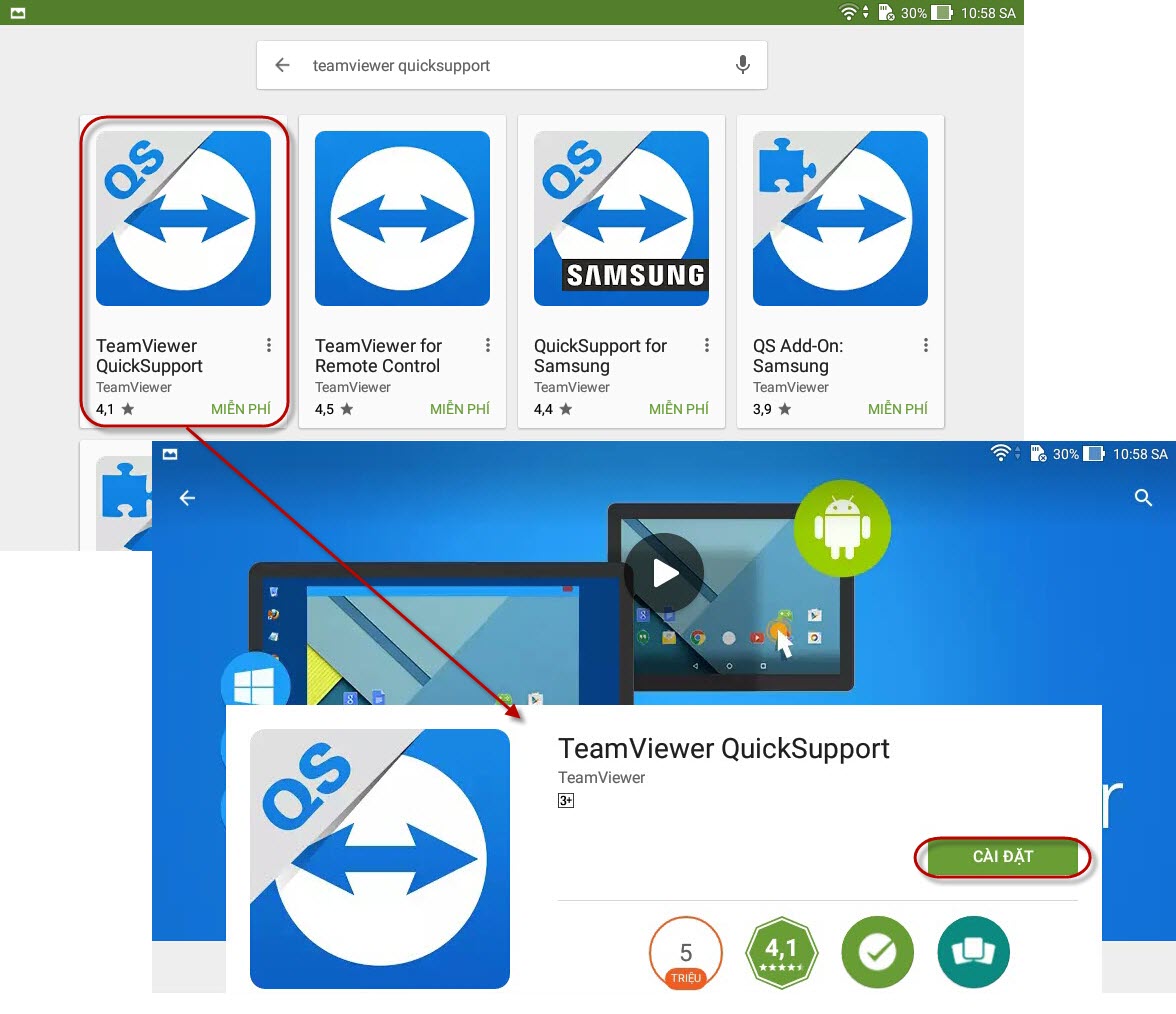
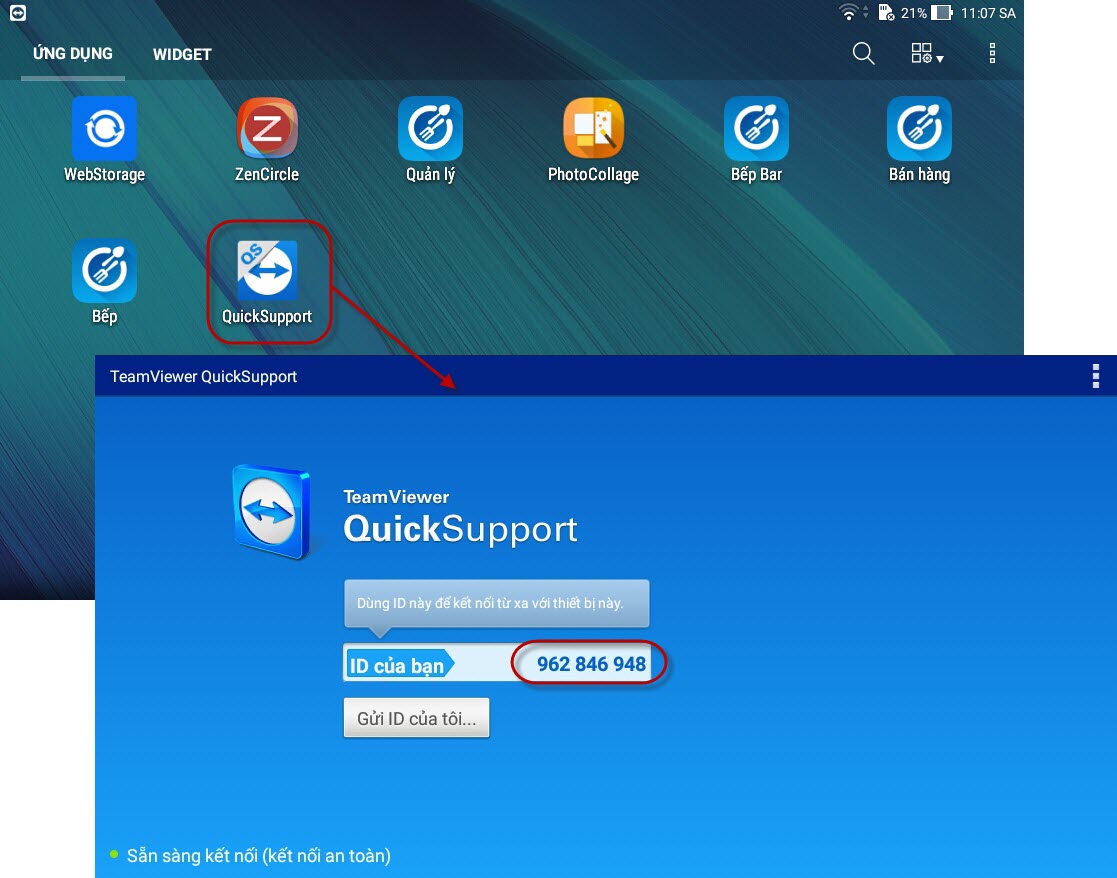
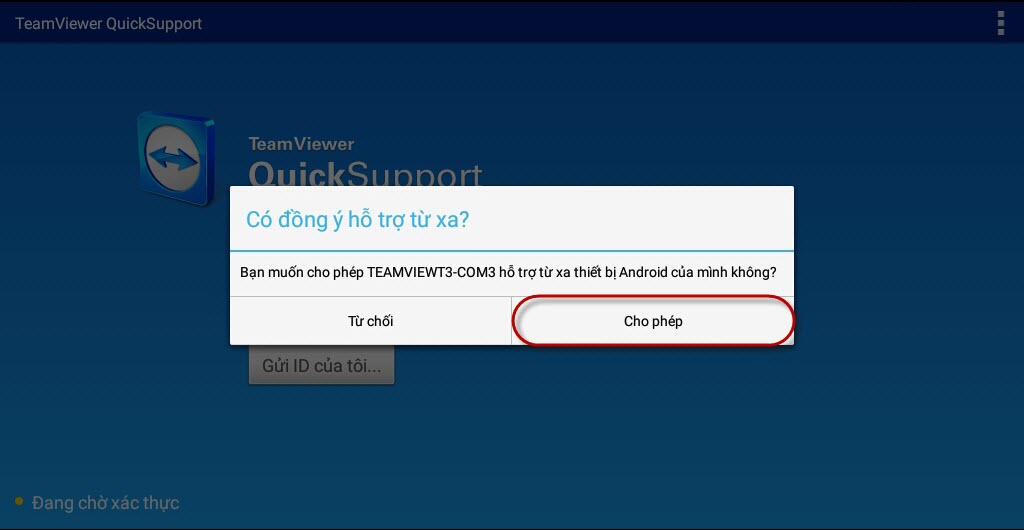

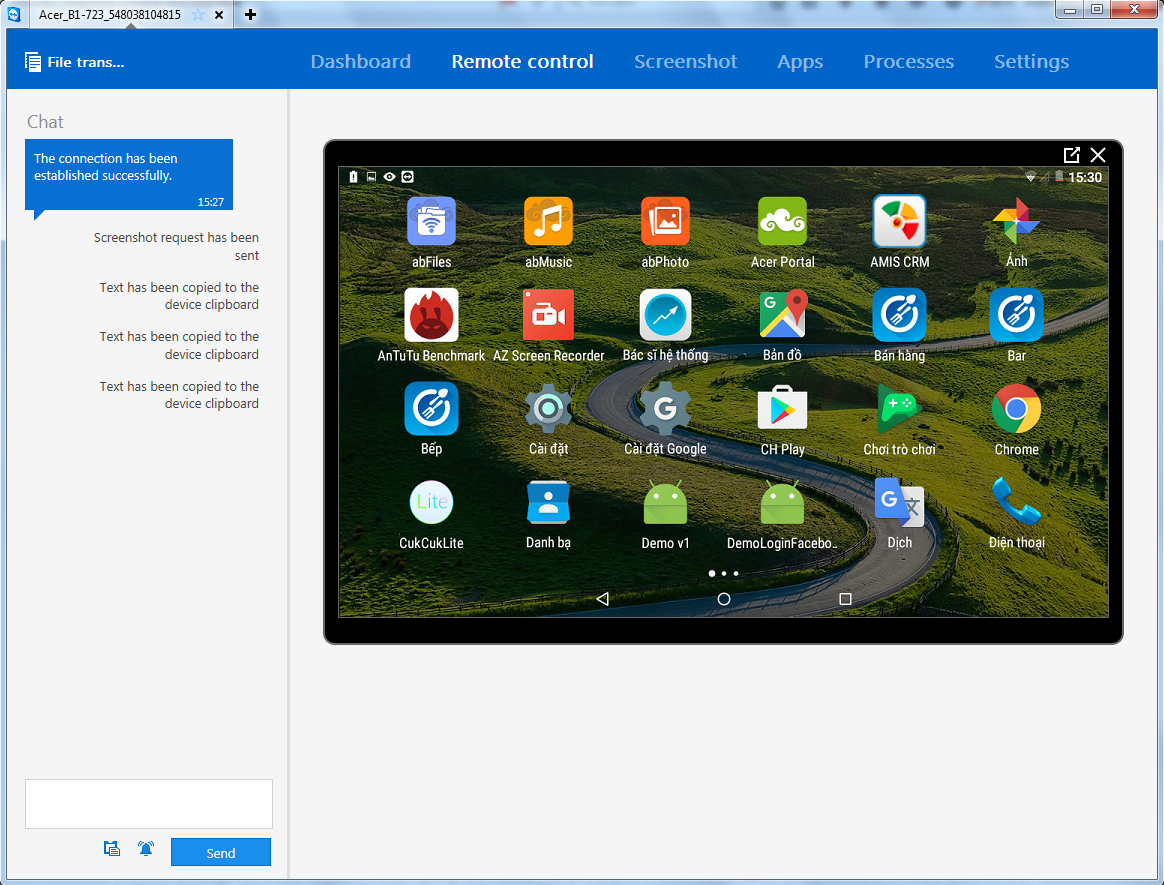






Post a Comment
Post a Comment