I. What is 2FA.
2FA (Two-factor authentication) does that mean 2-factor authentication aka 2-step security verification method.
2FA is a very effective and recently adopted security method. Instead of 1 layer security before, now you will be protected with certainty thanks to 2 "solid wall“. That is, when you log in to DirectAdmin with a user and password, you have to go through another step of authentication with an OTP code.
II. Enable 2FA on DirectAdmin.
Step 1: You log in with the account that you want to enable 2FA in DirectAdmin.
Step 2: From the main page of DirectAdmin, click on the password icon on the left toolbar.
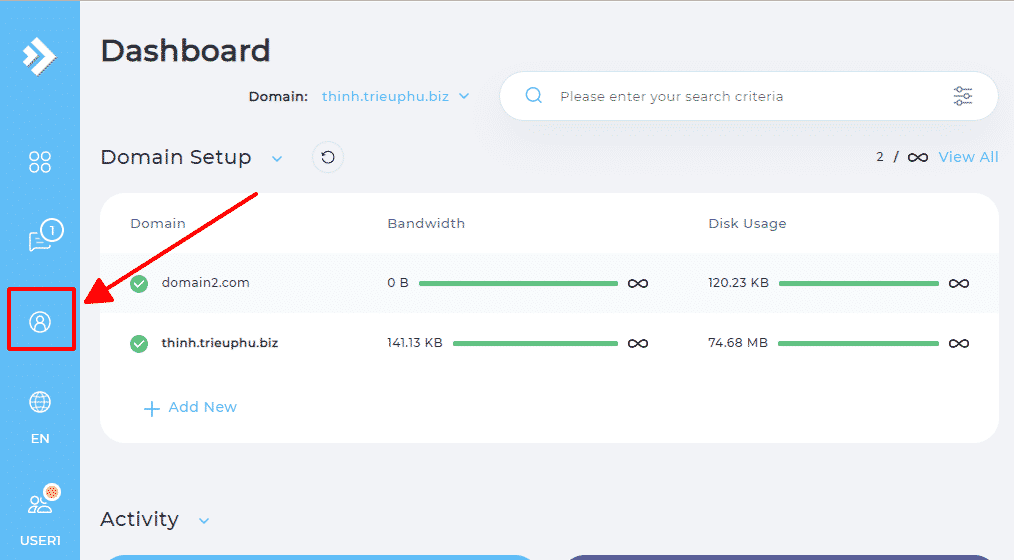
Step 3: You click on Tw0-step Authentication.
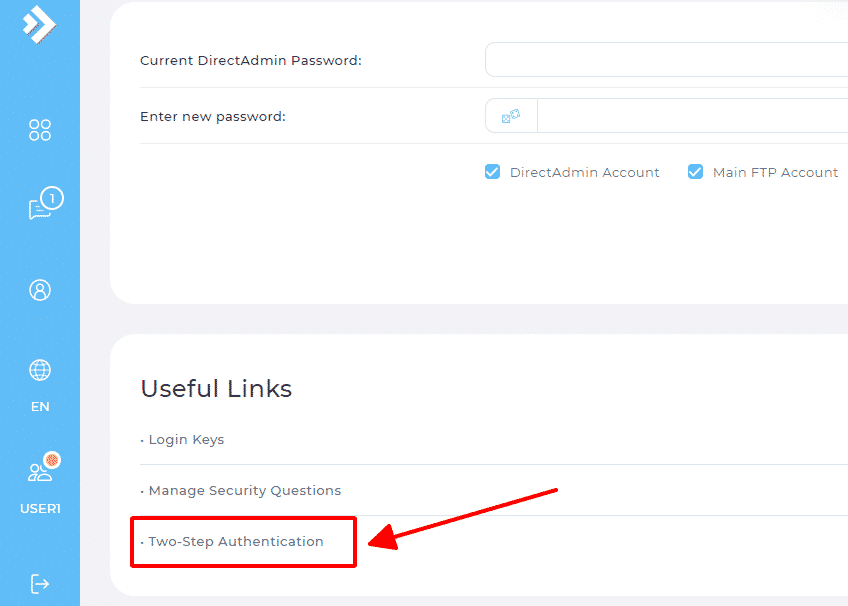
Step 4: Click Generate Secret to generate 2FA key.
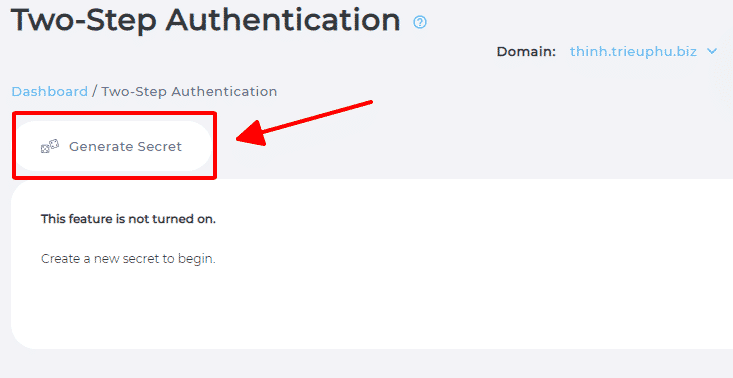
Step 5: DirectAdmin will automatically generate a secret code with a QR code to scan on the phone.
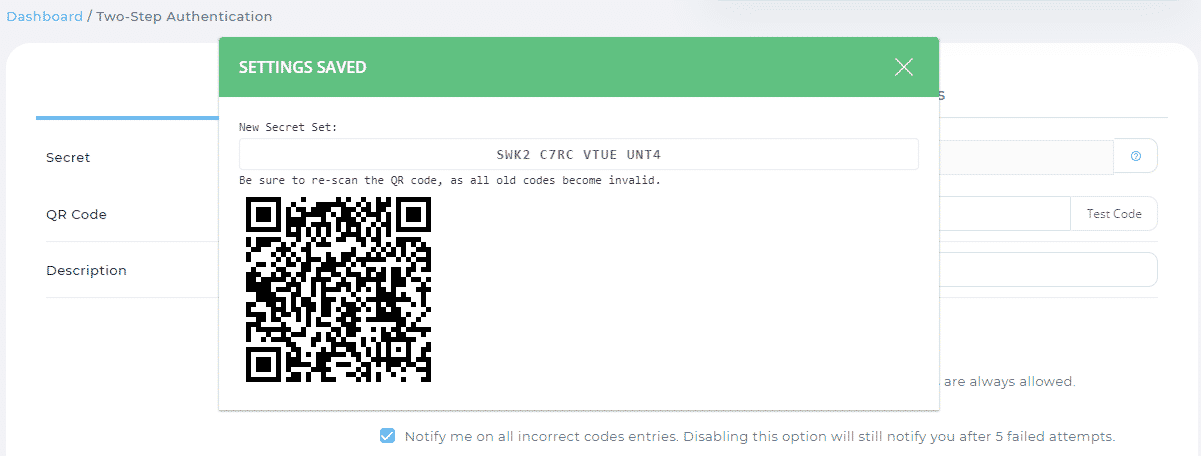
If you accidentally close the page containing the QR code, you can point to the ? next to the Secret code to display the QR code again.
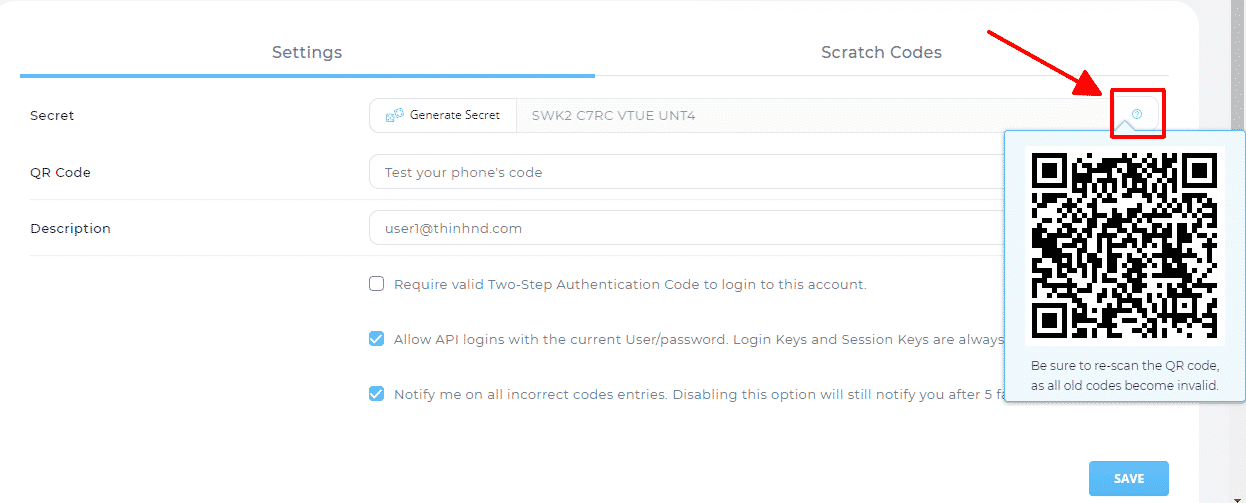
Step 6: On your phone, download the google authenticator app, open the app and click the + sign in the bottom corner of the screen.
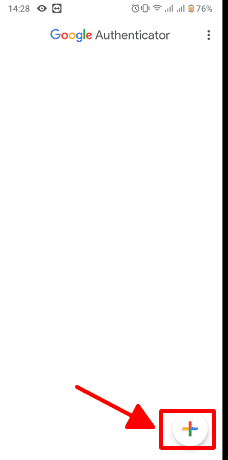
Step 7: Click on Scan QR code.
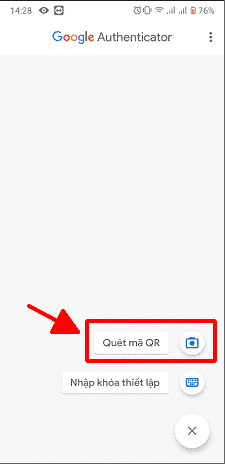
Step 8: You allow the app to access the camera and point the camera at the QR code that DirectAdmin created in step 5.
Step 9: You click add account.
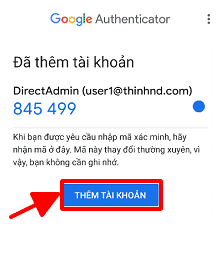
App Authenticator will continuously refresh the code every 30 seconds for security.
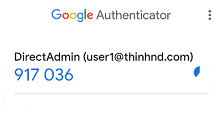
Step 10: You enter the code displayed on the Authenticator app into the test your phone’s code of DirectAdmin and click on test code to check if the 2-step verification code matches.
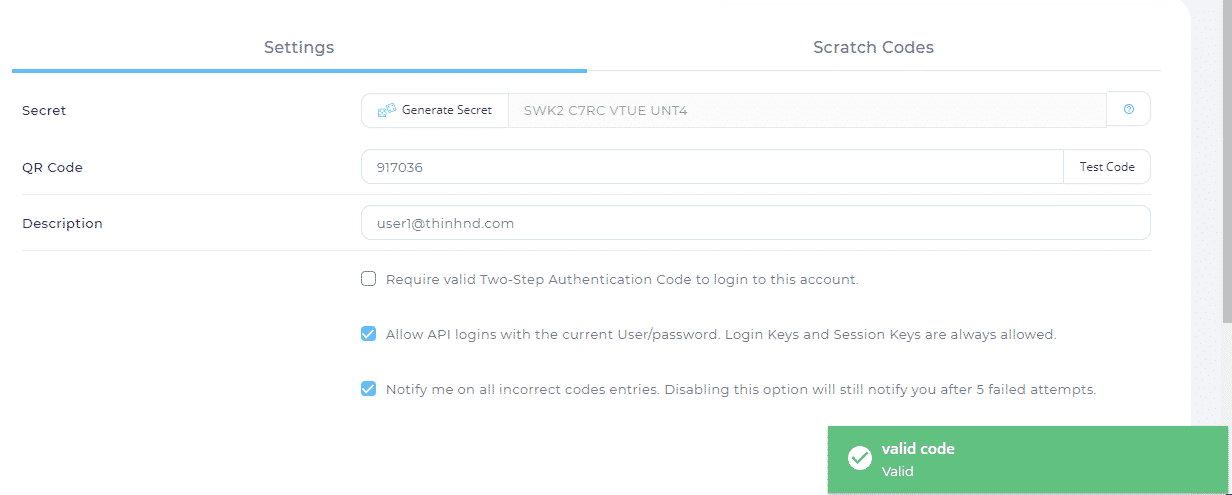
Step 11: You tick the Require valid Two-Step Authentication Code to login to this account then click Save to enable the 2FA feature for the account.
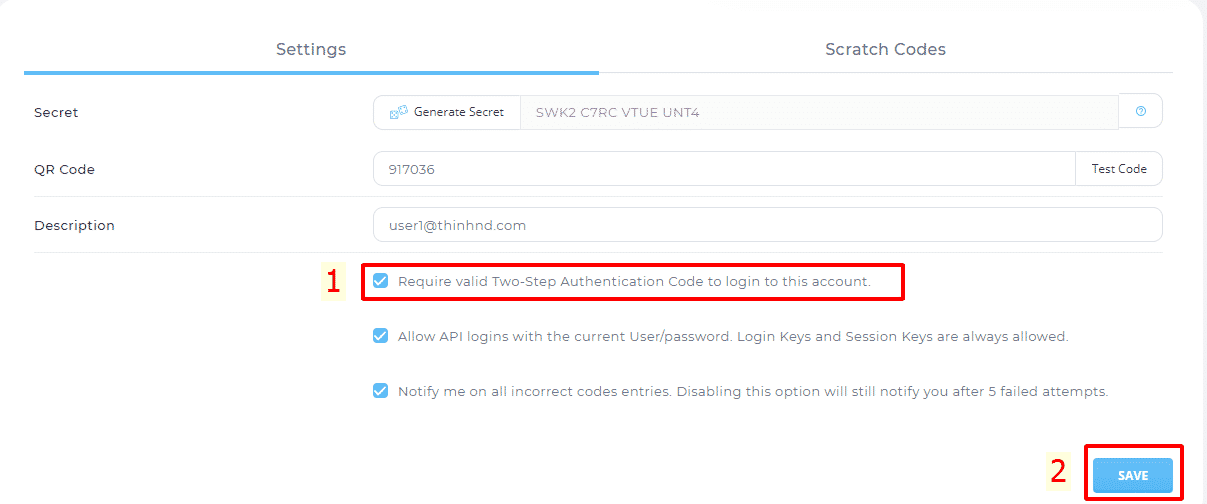
So, after entering your account and password, you have to fill in the 2FA code to complete the DirectAdmin login step. You can check the Trust this device for 30 days so you don't have to enter the 2FA code for 30 days.
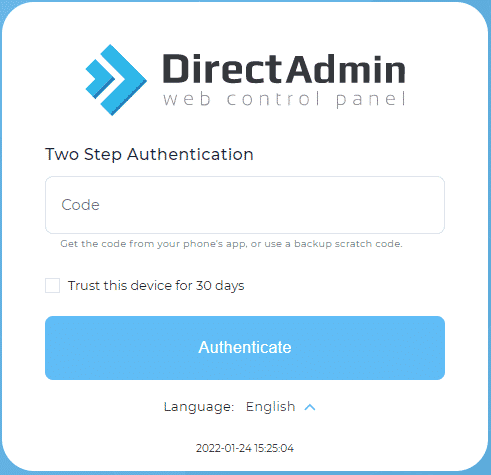
III. Create a backup 2FA code.
In case you cannot access your phone to get the 2FA code, you still have a backup 2FA code to log in to DirectAdmin using the Scratch Code feature.
Step 1: From the Two-Step Authentication page, select Scratch Code.
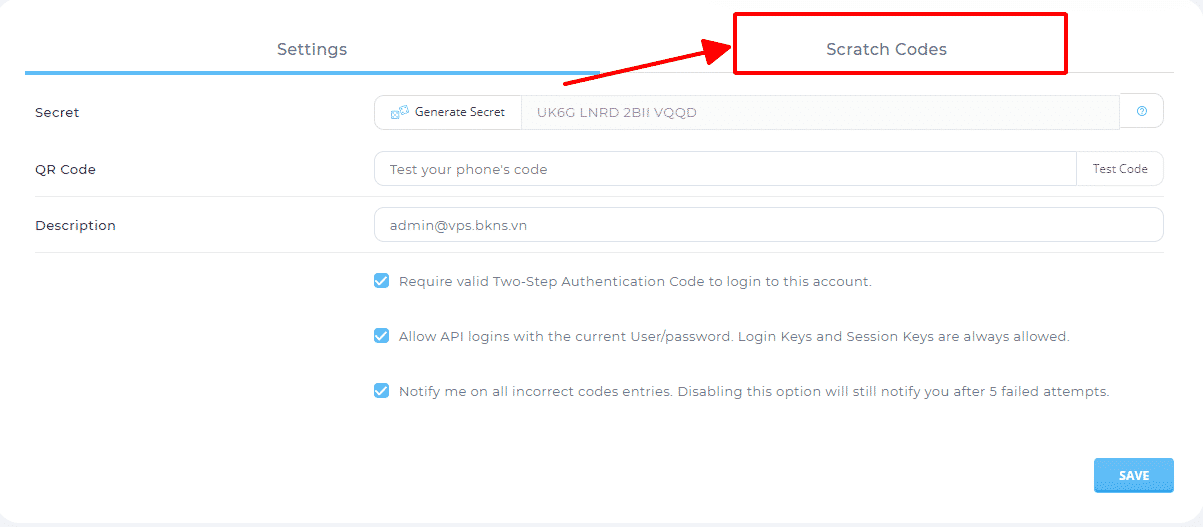
Step 2: You choose Add Code.
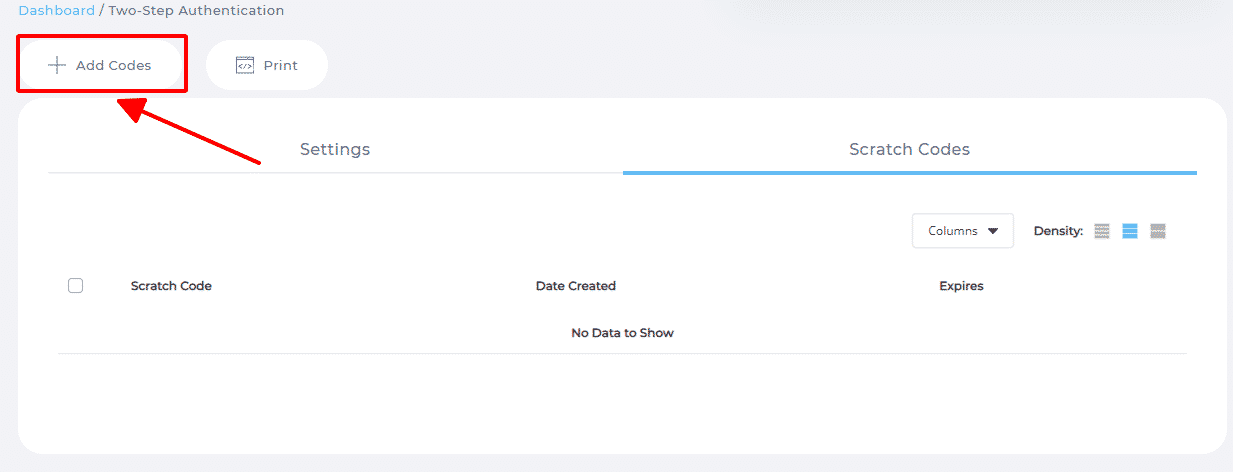
Step 3: You choose the expiration date of the code, you should choose never to have no expiration then click Add Codes
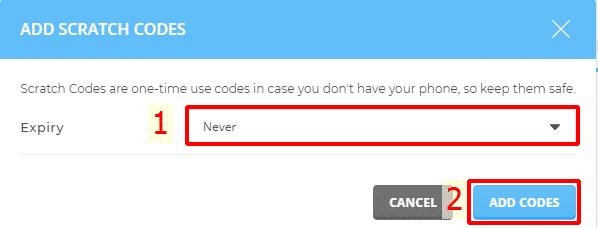
DirectAdmin will generate 5 codes 2 FA to use in 5 backup times, you save this code in a safe place to take out and use when needed.
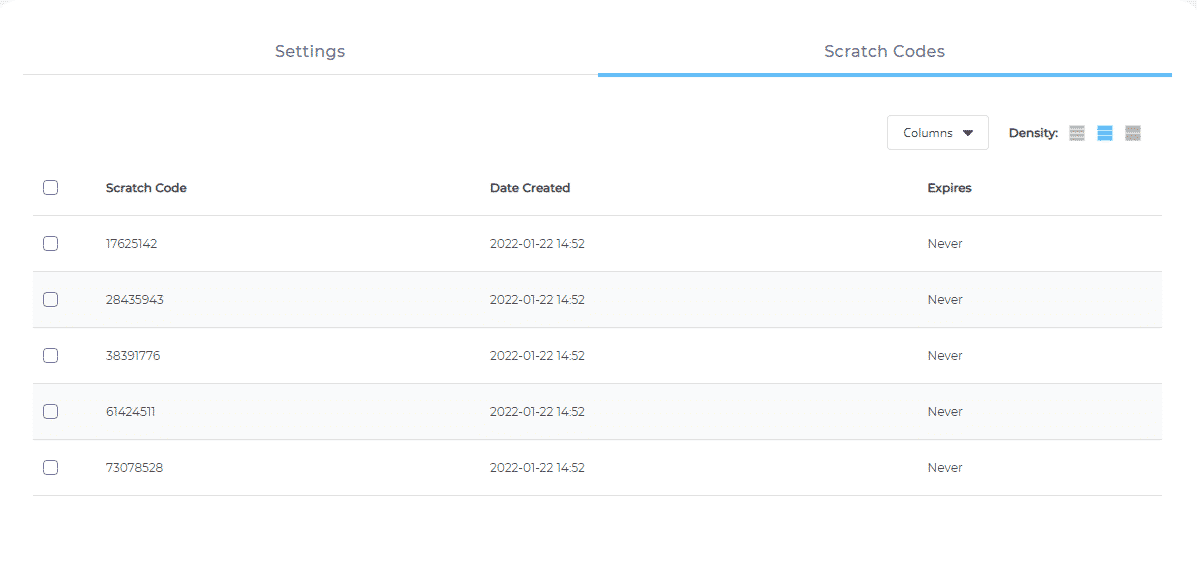
Good luck!
Nguyen Duc Thinh







Post a Comment
Post a Comment