Step 1: Log in to directadmin according to the link that the service provider mail sent
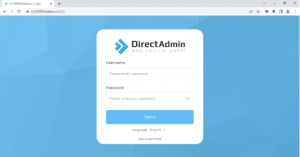
Figure 1: Login to Directadmin
Step 2: Go to apps installer and select wordpress to install
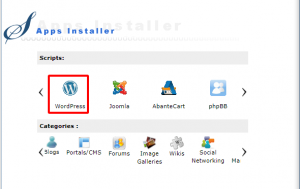
Figure 2: wordpress
Step 3: Fill in the information to login to wordpress
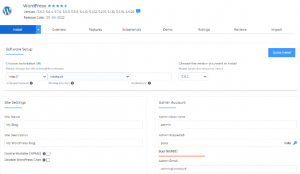
Figure 3: Fill in wordpress information
Step 4: Then select the web theme if you want and select install to start the installation

Figure 4: Select Theme
Step 5: Then wait to install wordpress
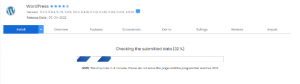
Figure 5: Waiting to install wordpress
Step 6: Once done, click on the homepage or admin page link
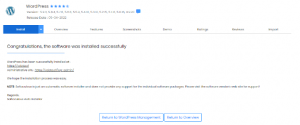
Figure 6: Go to the link
Step 7: Check the website by going to the link http://domain
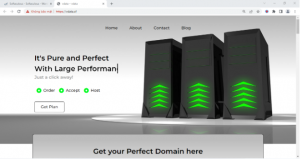
Figure 7: Website inspection
Conclude
We have just completed the steps to set up wordpress on Directadmin here we can start building our wordpress website you can refer to Directadmin hosting packages
Thank you for reading this article!
baby snake







Post a Comment
Post a Comment