This tutorial will show you how to configure your website in IIS 10 so that all http:// links http:// to the site will be converted to https://
Step 1: You choose the website you want to convert http to https and click extension URL Rewriteif your IIS does not have this part, you can install it at Rewrite URLs.
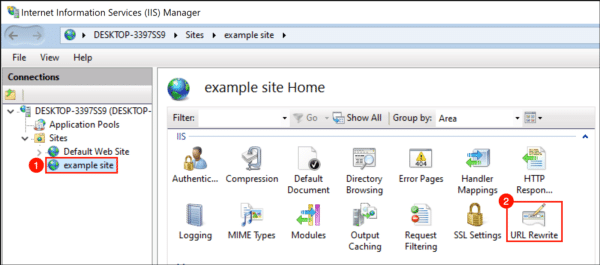
Step 2: Click Add Rule(s).
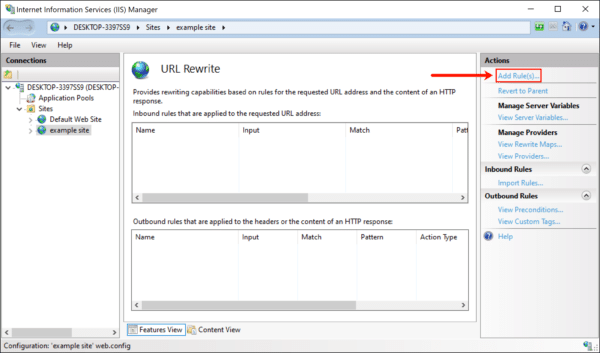
Step 3: Press Blank rule in the item Inbound rule then press OK.

Step 4: You name the Inbound Rule for easy remembering, here the example is HTTPS Redirect.

Step 5: You scroll down below and edit the item as follows:
+ Section Requested URL you choose Matches the Pattern.
+ Section Using you choose Regular Expressions.
+ Section Pattern you enter (.*)
+ Check-in Ignore case.
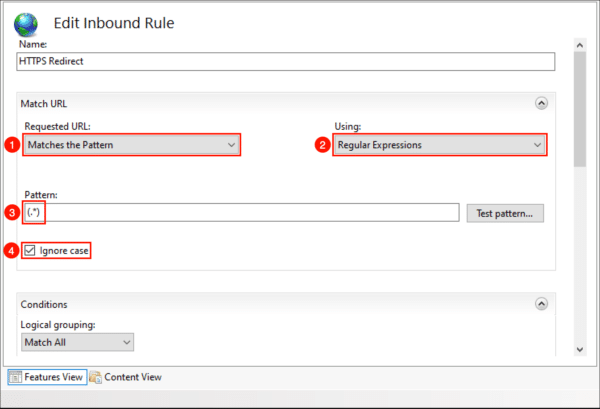
Step 6: You guys scroll down to the section Logical grouping choose Match All then Add.
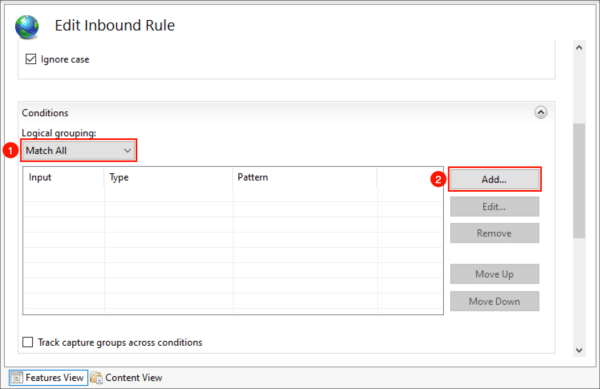
Step 7: A dialog box opens, you configure as follows:
+ Section Condition input you enter {HTTPS}
+ Section Check if input string you choose Matches the Pattern
+ Section Pattern you enter ^OFF$
+ Check-in Ignore then press OK

Step 8: You scroll to the item Action and config:
+ At the Action type you choose Redirect.
+ At the Redirect URL you enter https://{HTTP_HOST}/{REQUEST_URI}
+ Deselect item Append query string.
+ At the Redirect type you choose item Permanent (301).

Step 9: Finally, you press Apply.
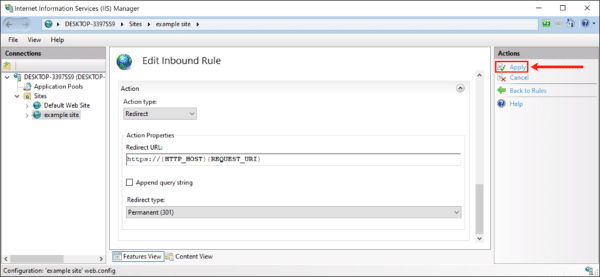
Good luck.
Nguyen Duc Thinh – Technology







Post a Comment
Post a Comment