Note: Please read the article carefully before proceeding! If in the process of using you encounter any errors, such as broken download links, slow loading blog, or unable to access a certain page on the blog ... then please inform me here. Thanks!
When editing text, sometimes we do not want others to see a line or a paragraph, but you also do not want to delete that line or line.The solution you often use is to scan the line and paragraph and make it match the background color so that others cannot see it. However, this way if located between the text is very easy to detect.
Therefore, in this article, I will show you how to hide paragraphs in other documents.
Read more:
Prepare: Open the file you want to hide the line, hide the text and follow the steps below:
#first. How to hide paragraphs in Word
Perform:+ Step 1: Select / highlight the line or paragraph you want to hide => then right-click
Font.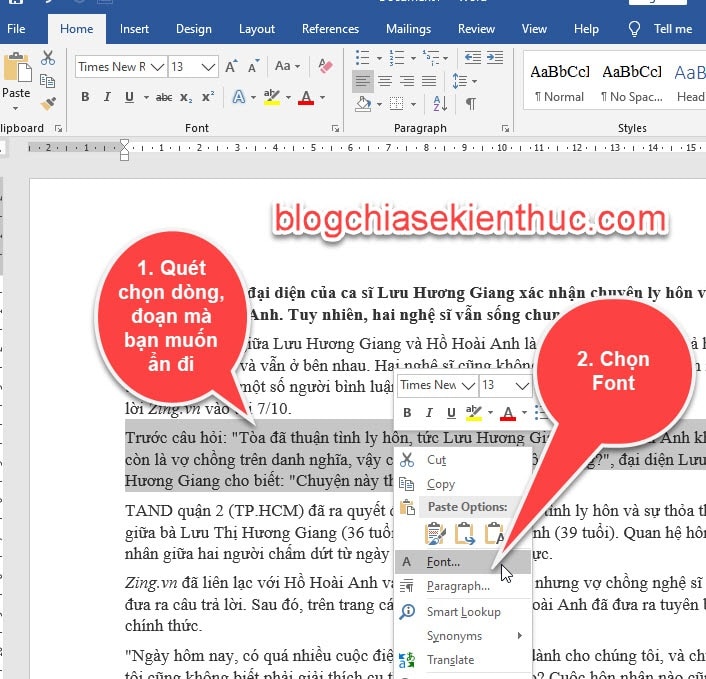
+ Step 2: At this time, a dialog box appears
Font, in section Effects => you check the box Hidden => then select OK.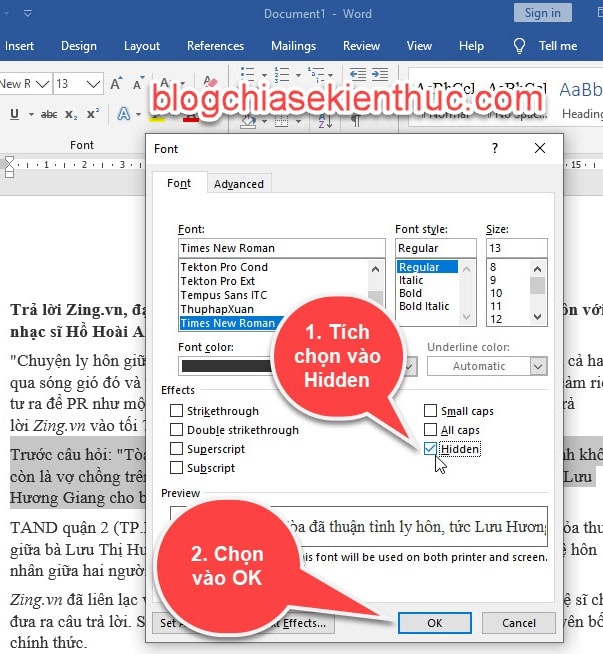
Result: The paragraph we just selected in step 1 is hidden and the paragraph below it will be stacked up.
If you use this method, it is difficult to detect because the text below to top fills the space we have hidden above.
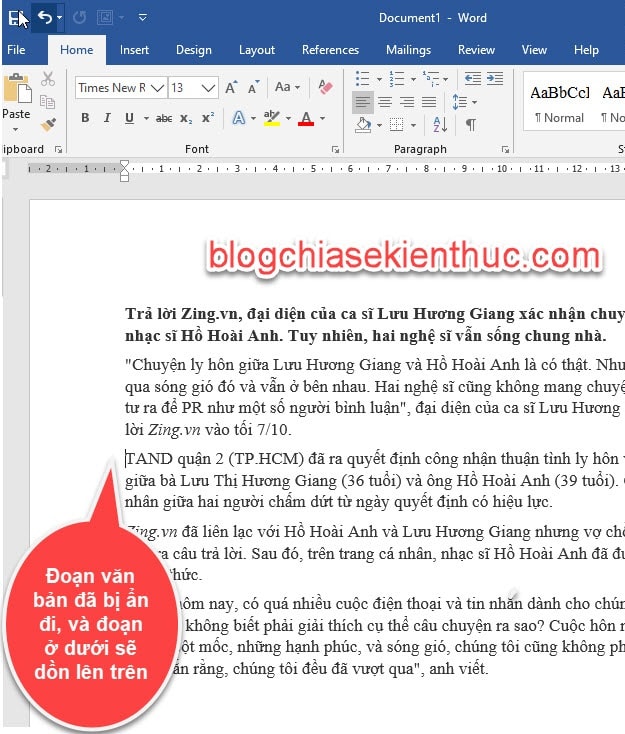
#2. View hidden lines or paragraphs in Word
To view lines or paragraphs that have been hidden in the text. You go to TabHome => click on tools Show/Hide.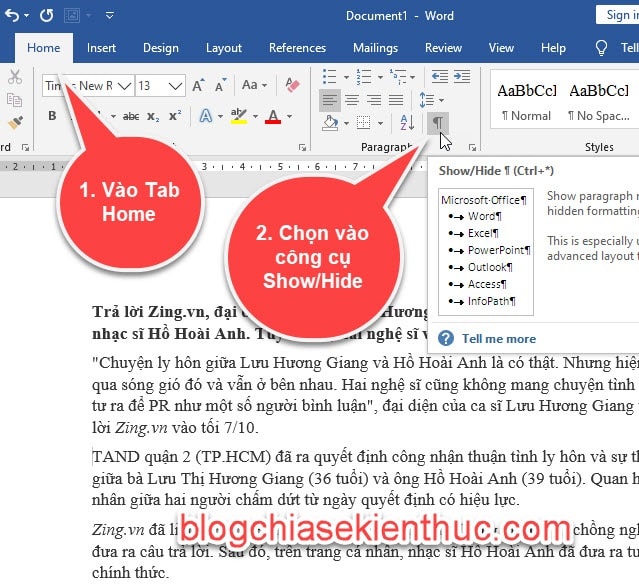
At this point, you will see the hidden lines and text appear if you click on the tool
Show/ Hide Again it will hide.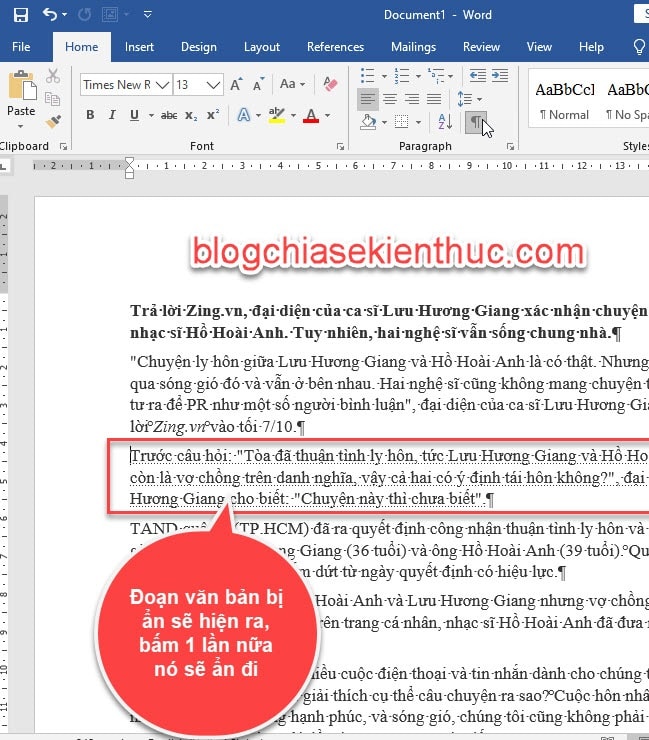
Note: In case if others have selected the Hidden attribute in the text to hide the text away, we type as many words as we can not see the text. So you have to remove the Hidden attribute to see the text you type.
# 3. Remove hidden attributes in Word documents
Perform:+ Step 1: Press the key combination
Ctrl + A scan to select the entire document. Then right click Font.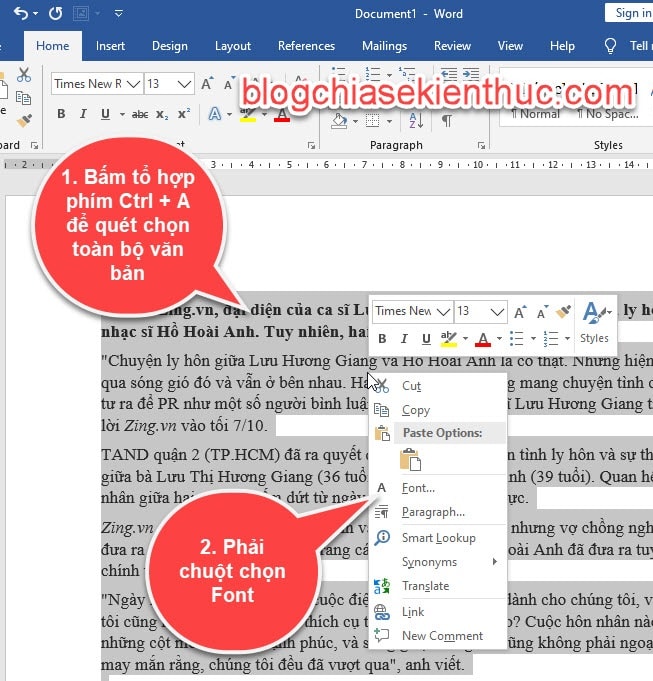
+ Step 2: The Font dialog box appears, in the section
Effects, check the box twice Hidden go => then select OK to save.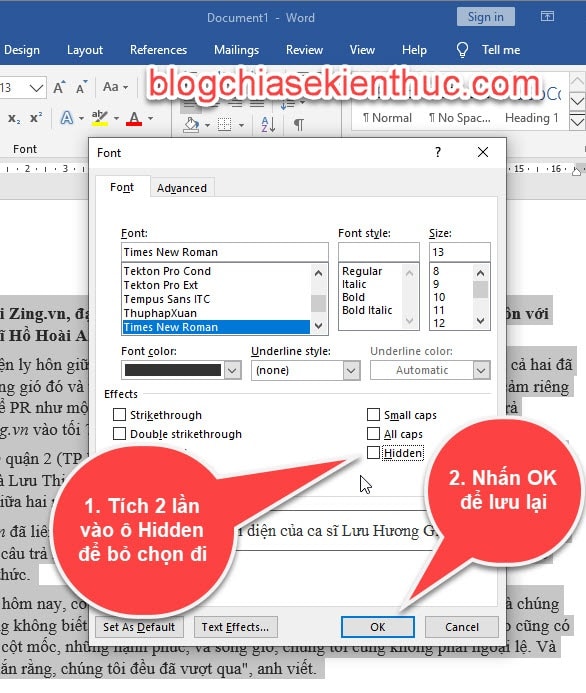
Result: All lines and paragraphs in the text will show up.
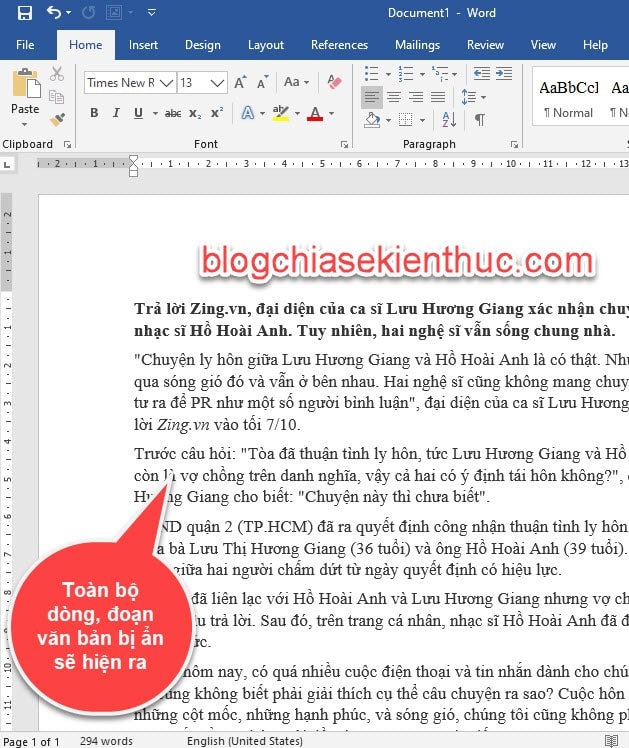
If you have many lines, the hidden text that you just want to make a hidden text appear, and the other lines and paragraphs are still hidden, you do the following:
# 4. How to show lines or paragraphs in Word
Perform:+ Step 1: Go to Tab
Home => select the tool Show/Hiden At this point, hidden text lines will appear. You want the line, the text to appear, then you select the scan line, paragraph.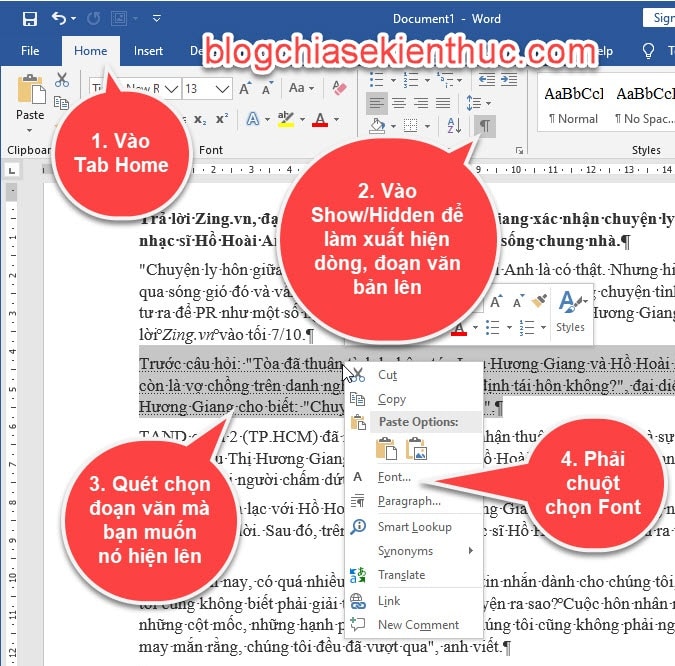
+ Step 2: Dialog box
Font appears, uncheck the box Hidden go => then press OK.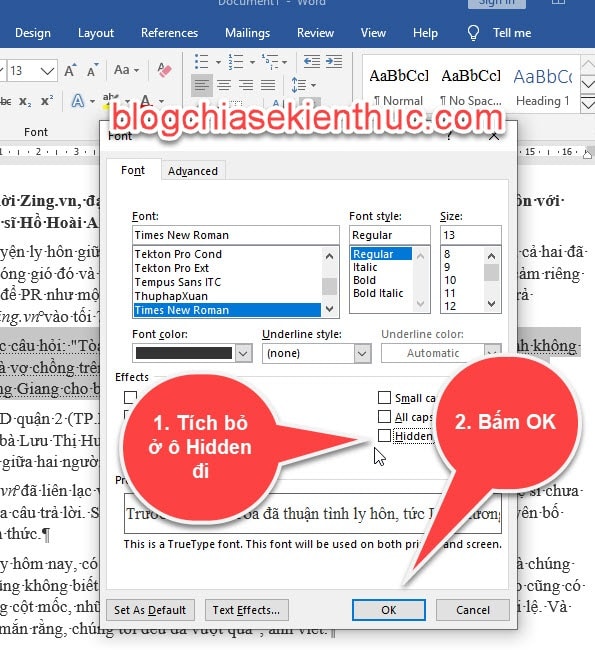
Result: The text will be displayed, and other paragraphs previously hidden will not be shown.
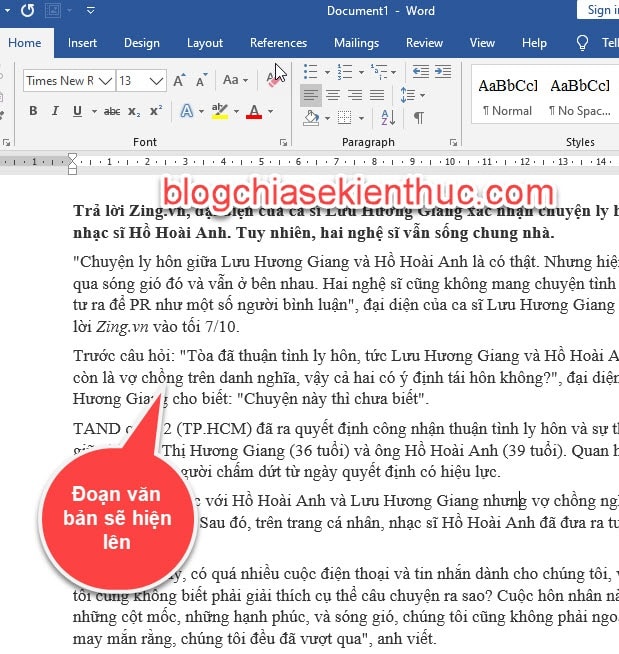
Note: Remember to click on the tool
Show/Hidden Again, place in the document from the Show / Hidden tool.# 5. Conclude
So in this article I have shown you the hidden lines, hide a piece of text in Word 2020 Very detailed already. Hope this knowledge will be helpful to you. Good luck.
CTV: Ngoc Cuong - Blogchiasekienthuc.com







Post a Comment
Post a Comment