However, many users report Microphone and Audio problems in TeamViewer on their Windows 10 PC. This can be troublesome because you don't want to make a bad impression professionally, right? So how do you troubleshoot? Let's see how.
How to fix microphone and audio problems in TeamViewer on Windows 10
Step 1: Launch TeamViewer and click on Extras located at the top of the widget. Now click on Options .
Step 2: In TeamViewer Options , click Remote Control Option on the left side of the pane.
Now, on the right side of the pane, go to Remote control defaults and check Play computer sounds and music . If it's already checked, leave it as is.

Step 3: Next, go to Meetings on the left side of the pane. On the right side of the pane > Meeting Defaults > check Share computer sounds and music .

Step 4: Next, on the left side of the pane, click Audio conferencing . On the right side of the pane > Voice playback > Speakers > Select Standard playback device .
Go to Voice Input > Microphone > Keep Default Communication Device if microphone works fine.

Step 5: If Microphone does not work properly, select Soundcard – Microphone (2 – High Definition Audio Device) . Click OK to save the changes.

Now that you have completed all the steps, just exit TeamViewer and restart to check if Microphone and Sound are working properly.

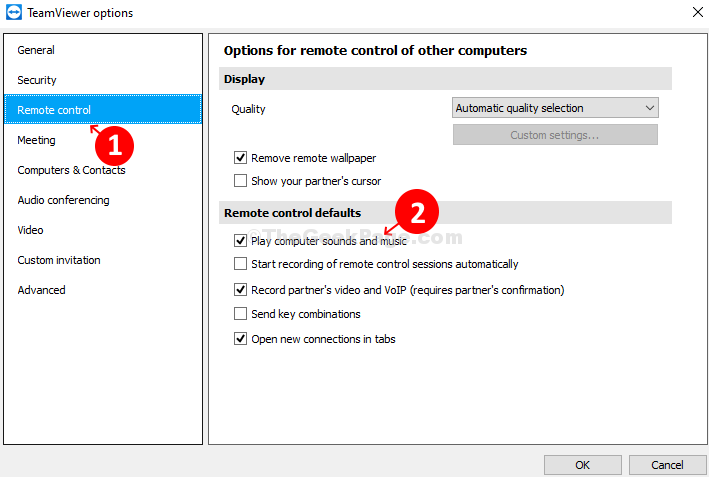






Post a Comment
Post a Comment